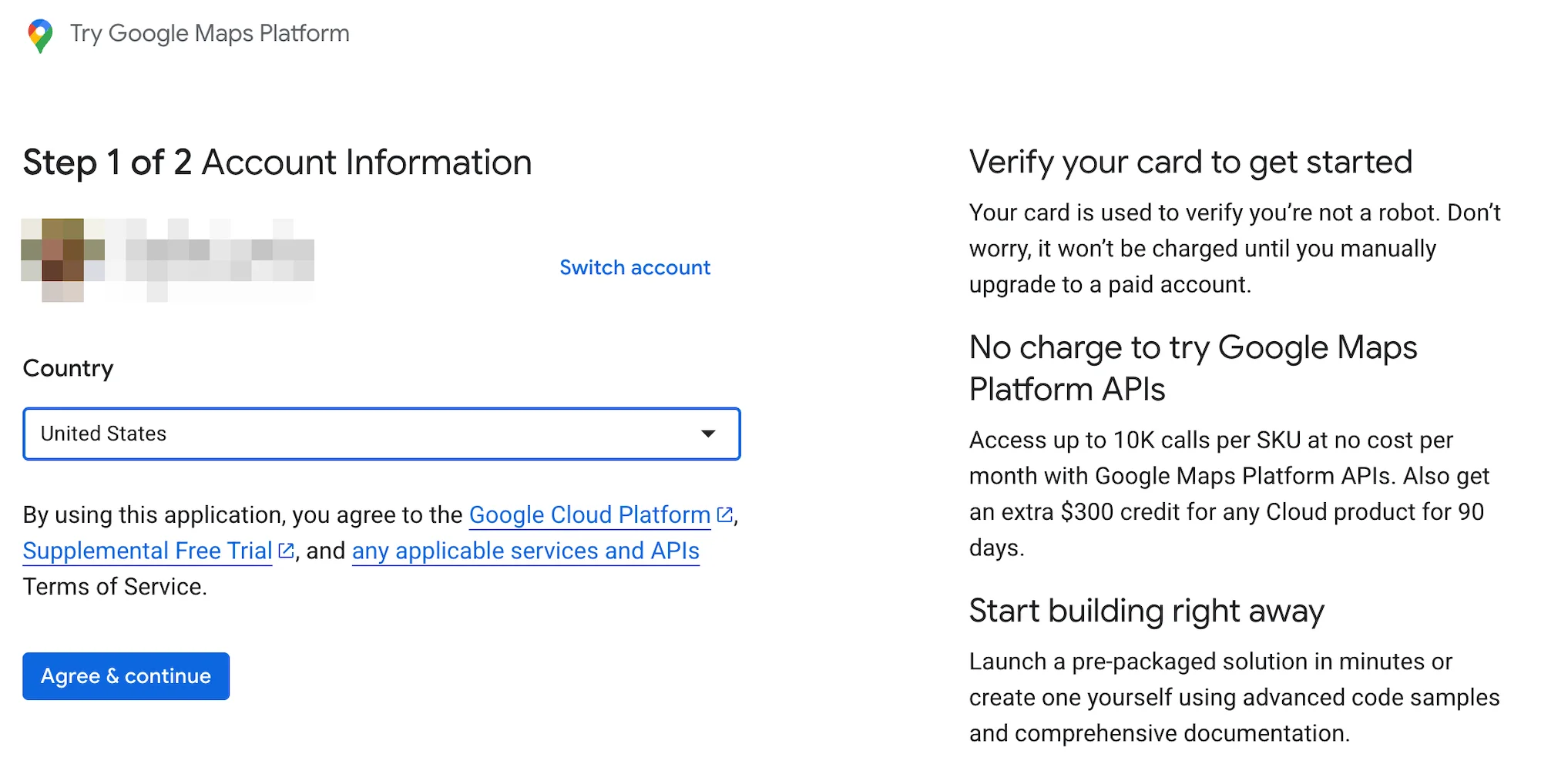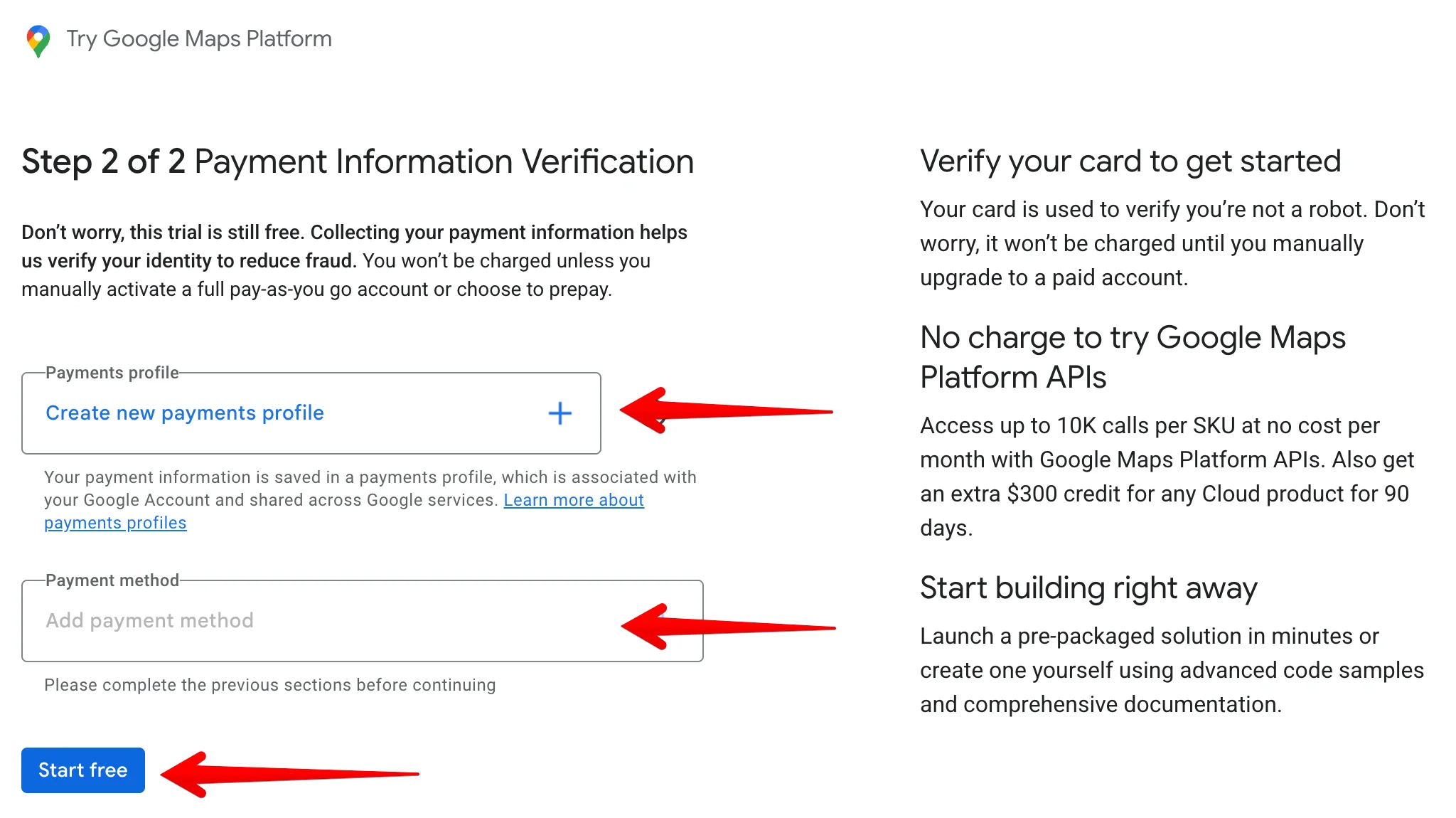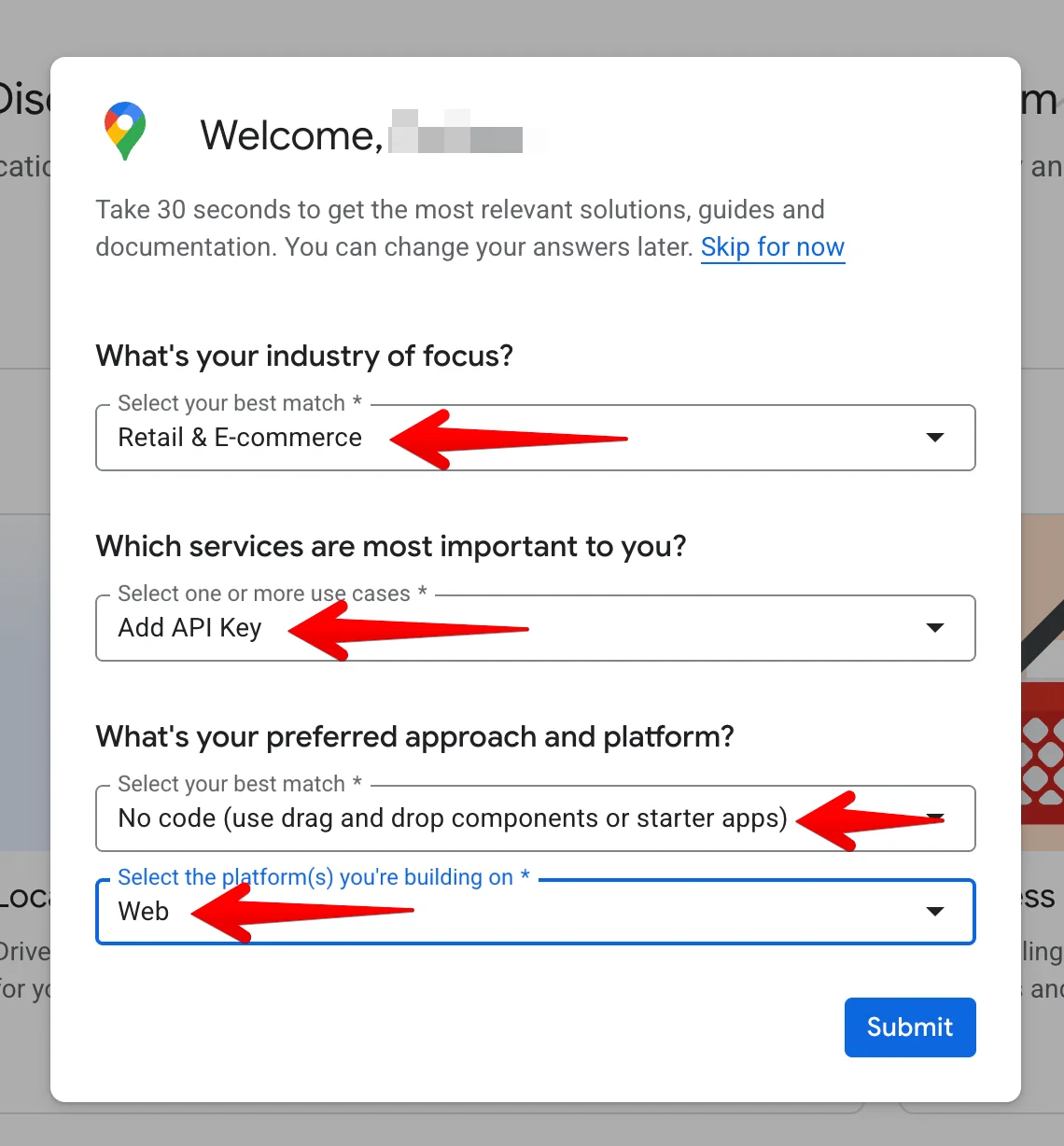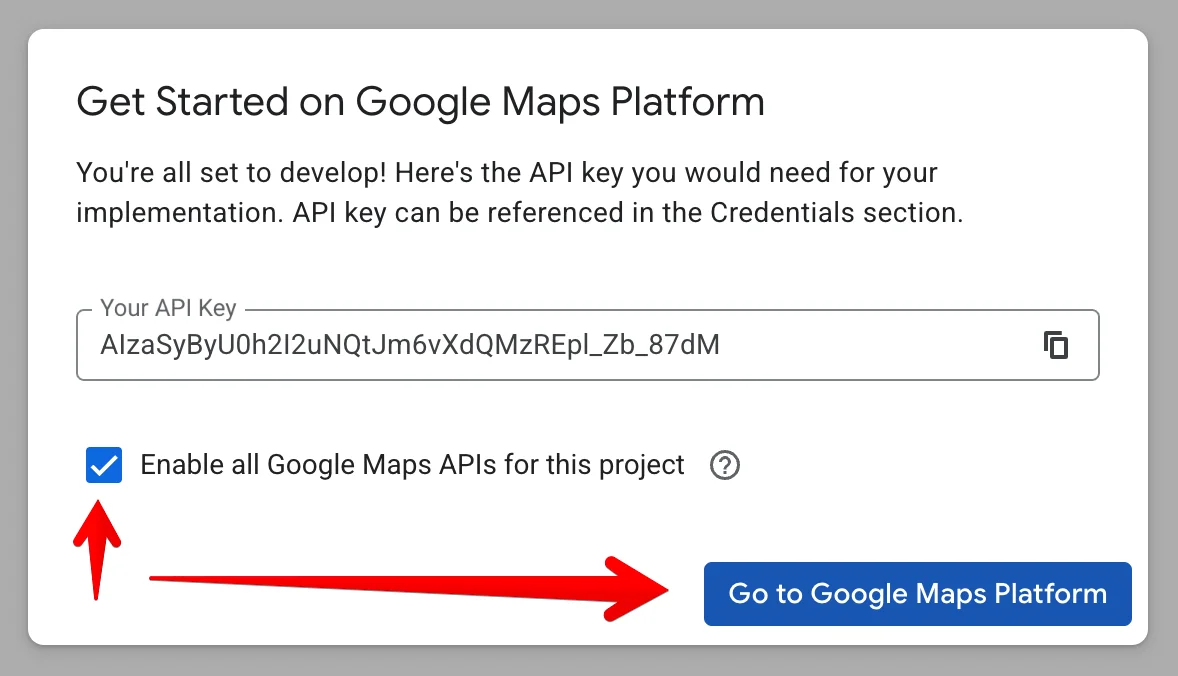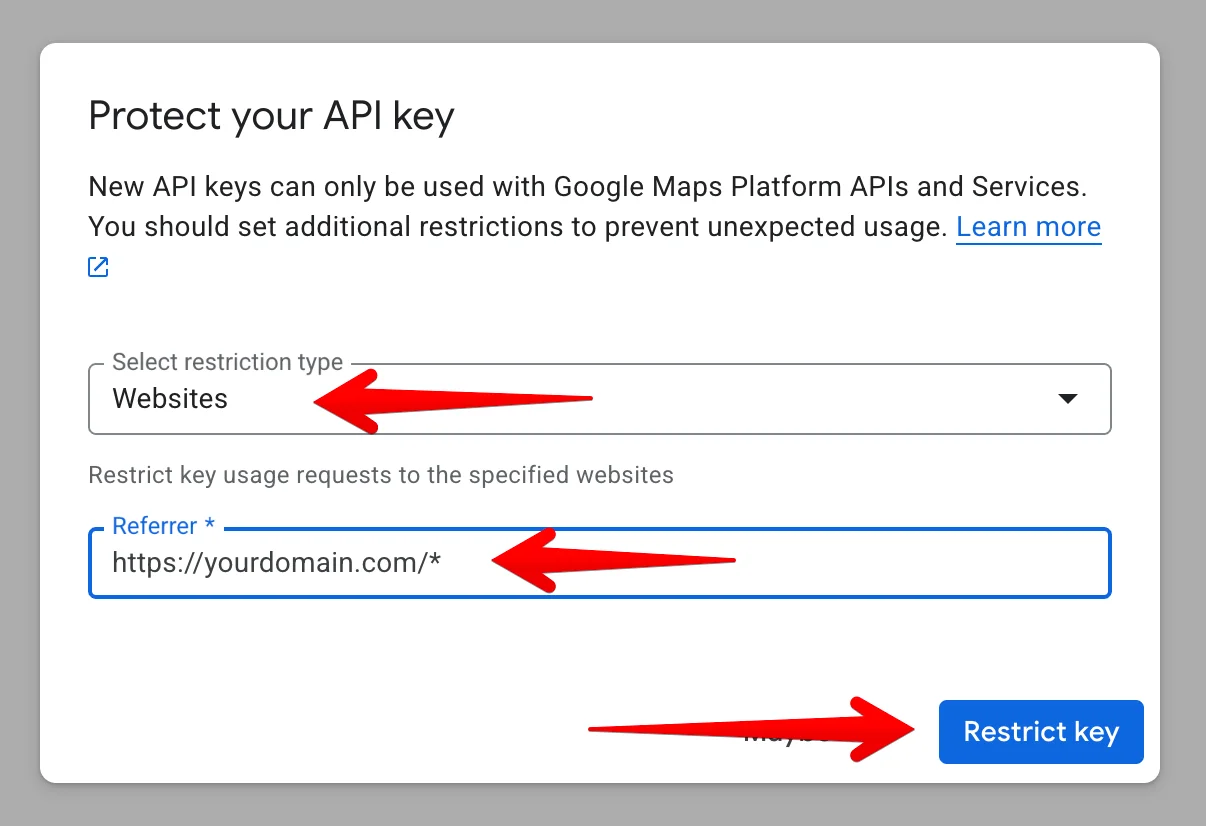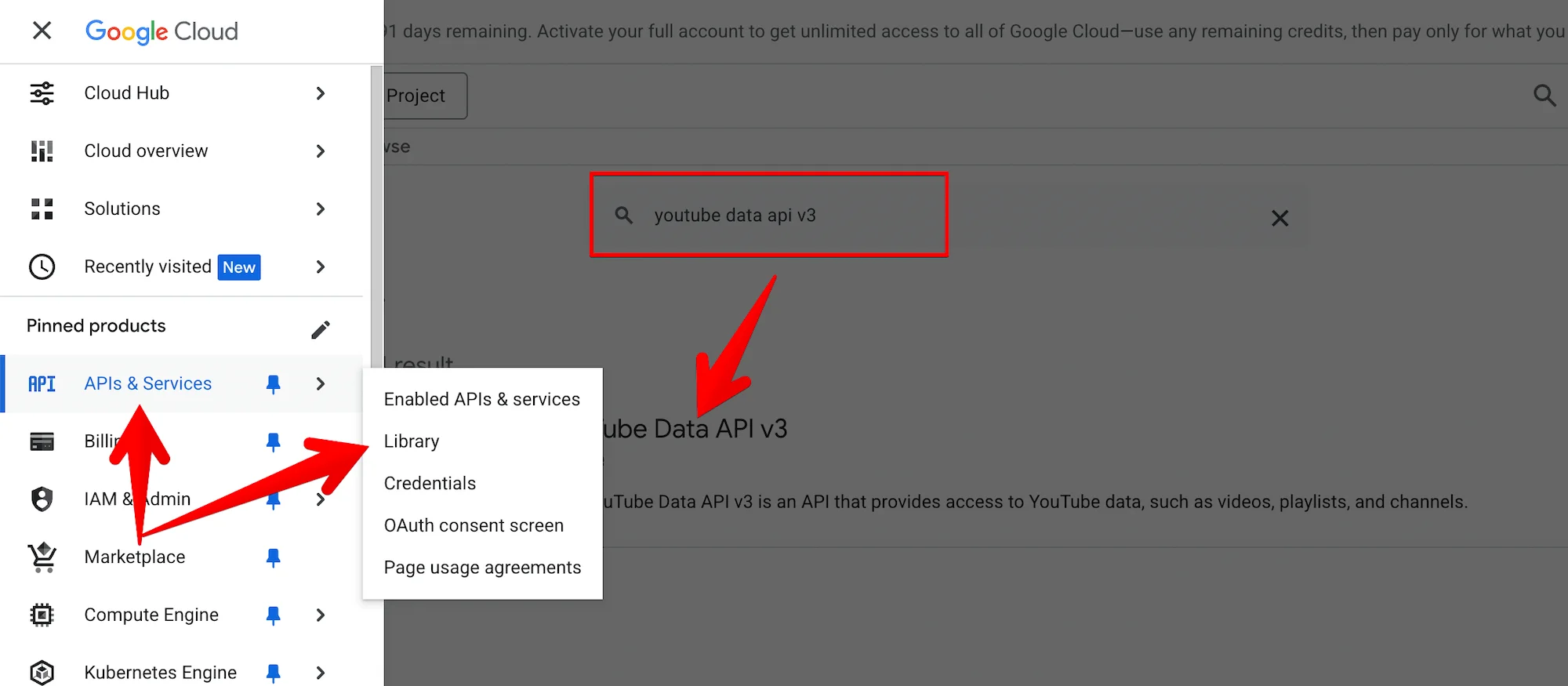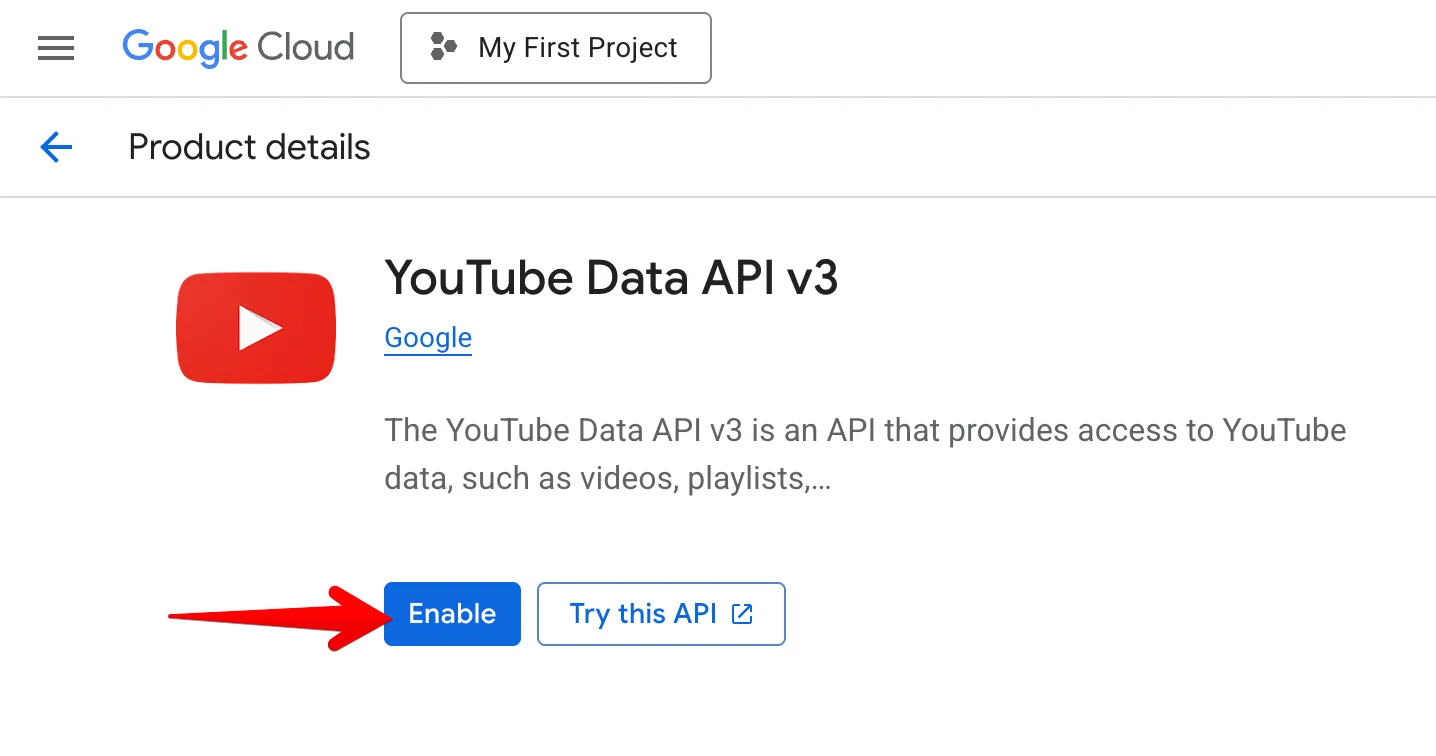Generate Google API Key
Follow the steps below to set up your Google Maps API key and enable YouTube Data API (if needed). This should take just a few minutes!
1. Start the Setup
- Click this link: Google Maps Platform
- Click “Get Started”.
- Log in with your Google account (if you’re not already logged in).
2. Set Up Account Information
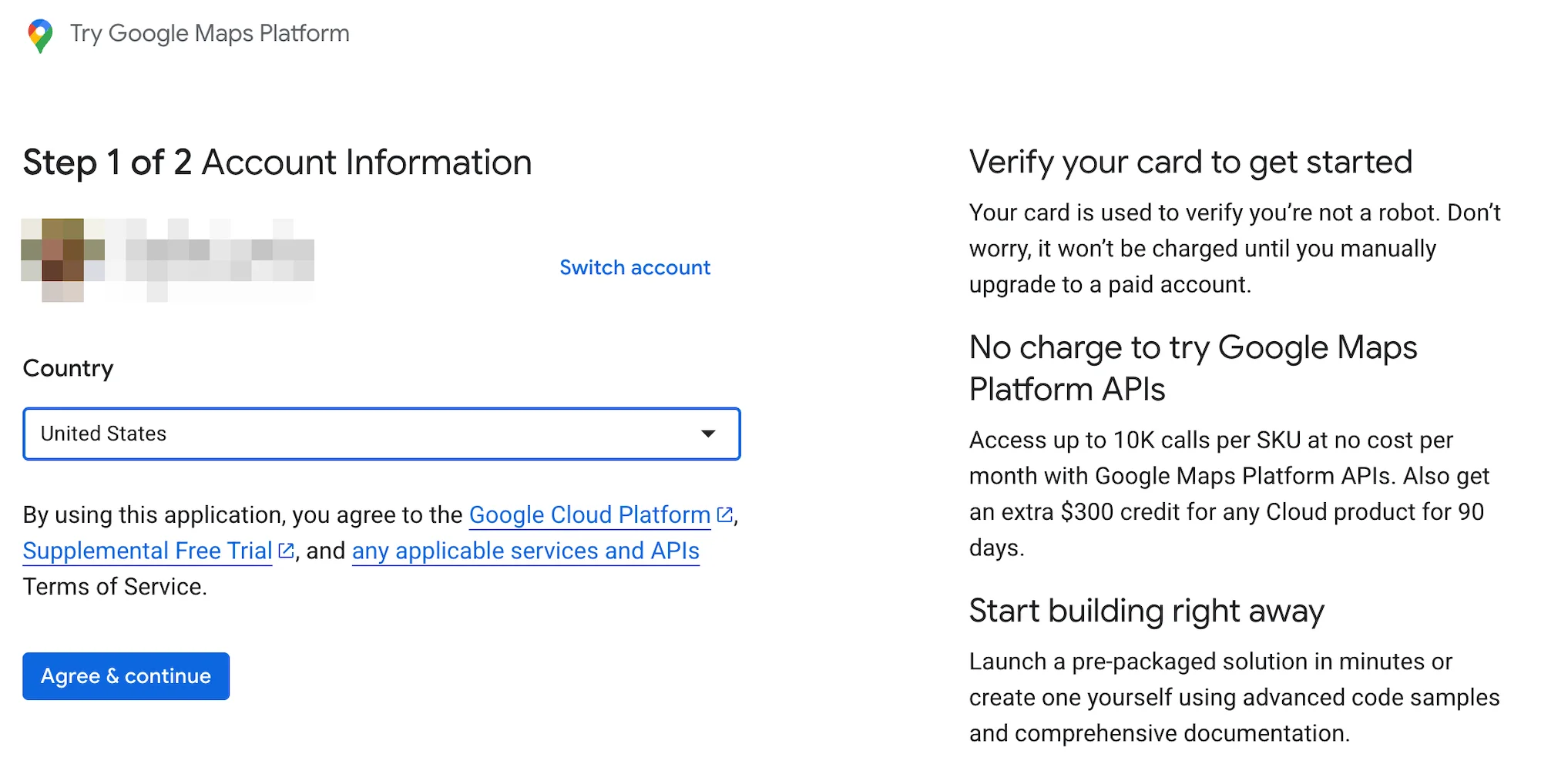
3. Add a Payment Method
- Step 2 of 2 Payment Information Verification: Create a payment profile and add a payment method.
- Click “Start Free” (Google offers $200/month in free usage).
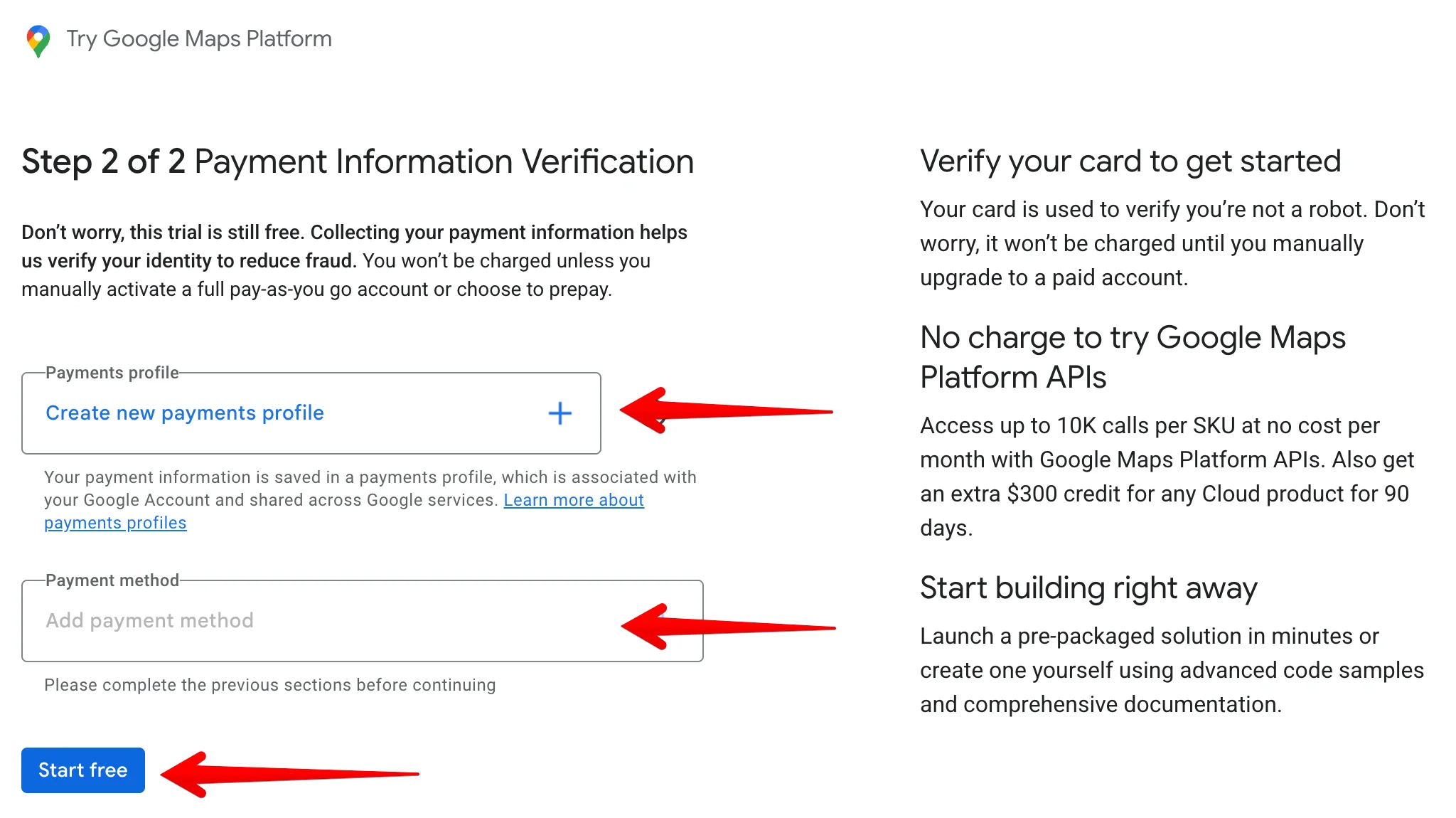
4. Complete the Quick Questionnaire
You’ll be prompted to answer a few quick questions:
- Select your industry
- Choose “Add API Key” as the most important service
- Pick “No code” and “Web” as your approach to the platform
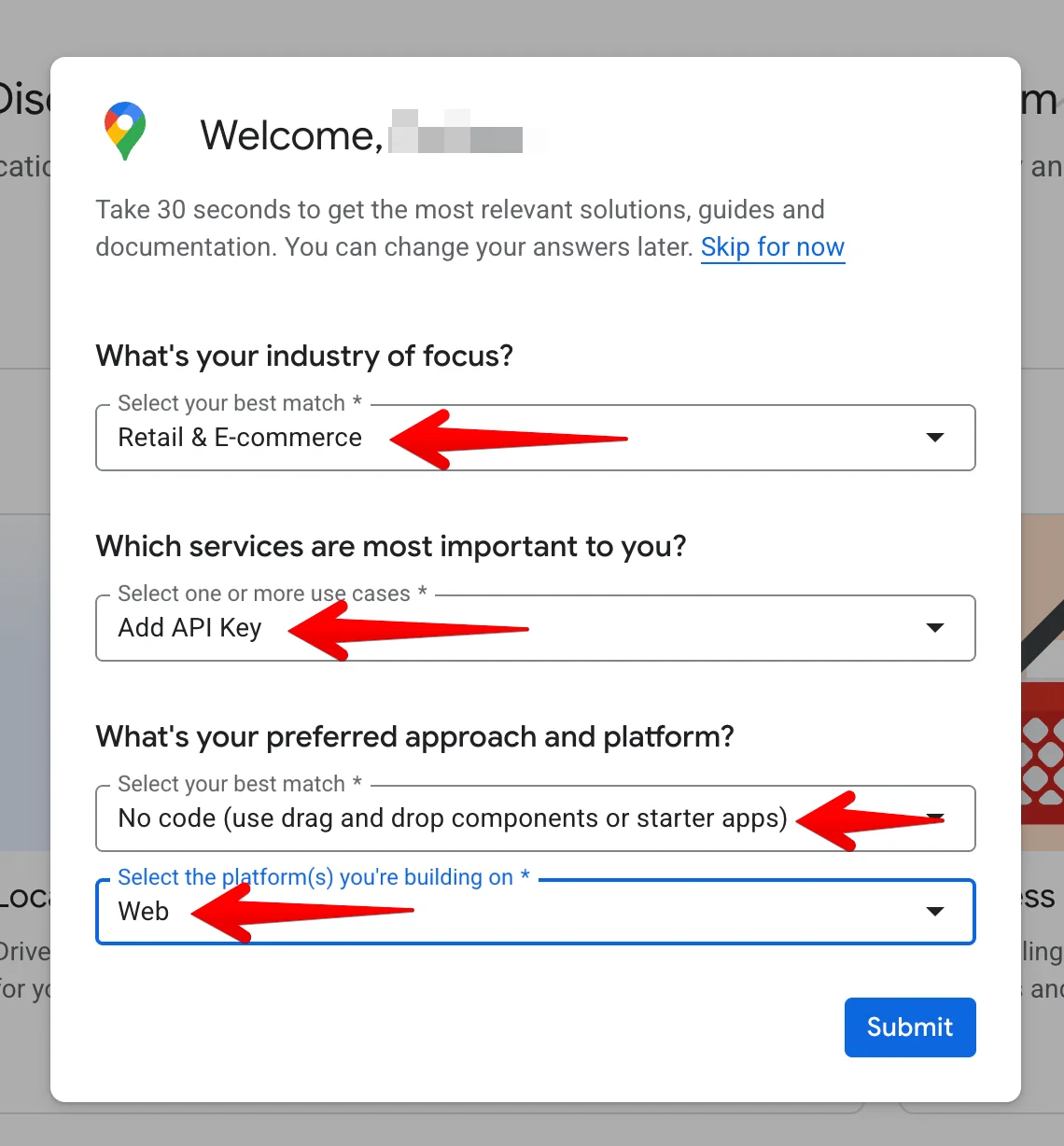
5. Get Your API Key
6. Enable All Maps APIs
- Ensure the checkbox “Enable all Google Maps APIs for this project” is ticked
- Click “Go to the Google Maps Platform”
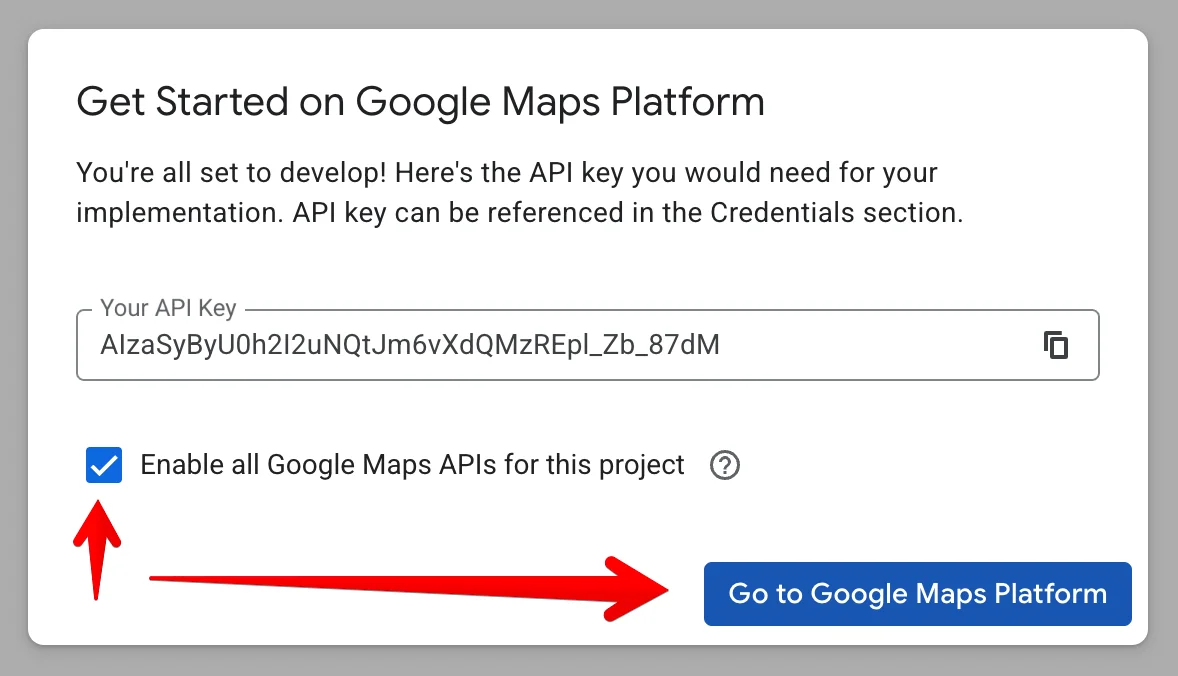
7. Restrict Your API Key (Recommended)
To protect your API key from unauthorized use:
- Under “Application restrictions”, select “Websites”
- Add your website URLs in the following format:
yourdomain.com/*
www.yourdomain.com/*
*.yourdomain.com/* (use this if you’re running websites on subdomains)
Make sure to include the asterisk (*) and both versions (with and without www) if needed.
You can also set up these restrictions later. Learn how here.
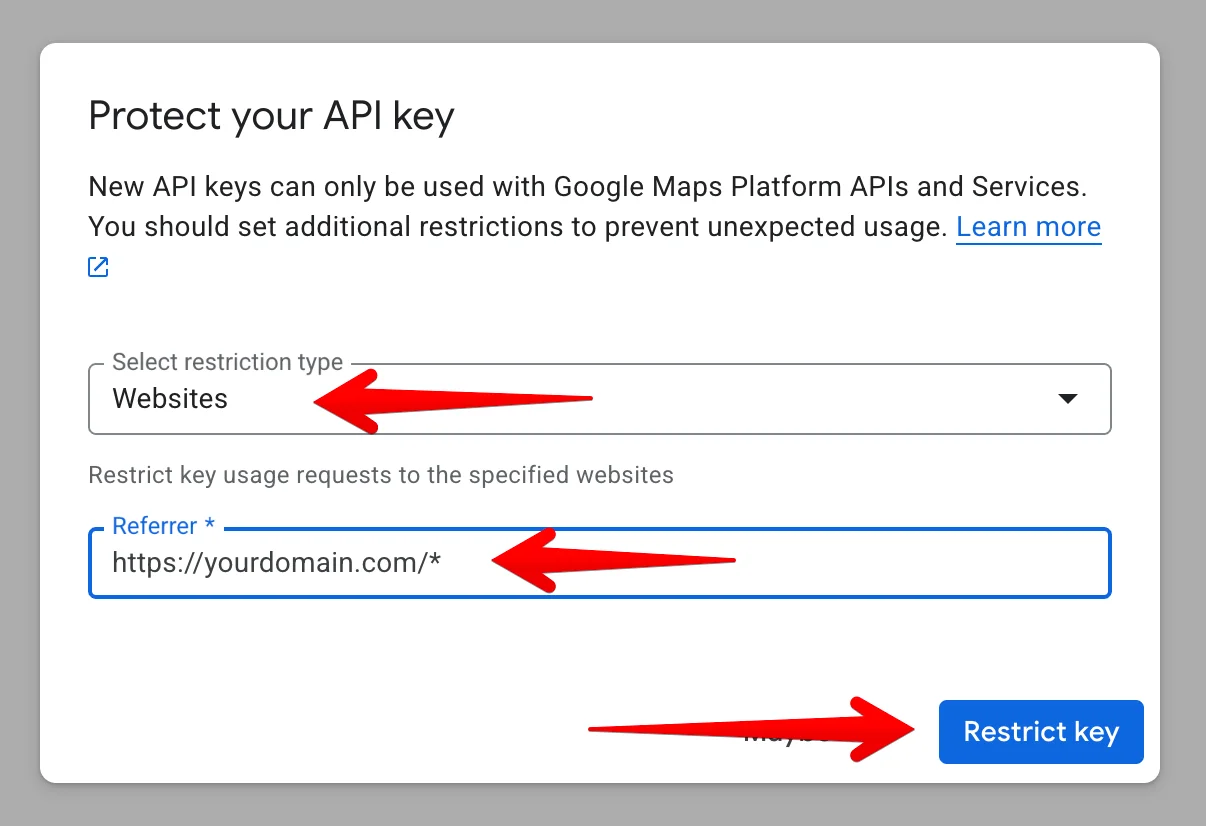
8. (Optional) Enable YouTube Data API
If you're embedding YouTube videos on your site:
- Click the menu icon (☰) at the top-left corner
- Go to “APIs & Services” → “Library”
- Search for “YouTube Data API v3”
- Click it, then hit “Enable”
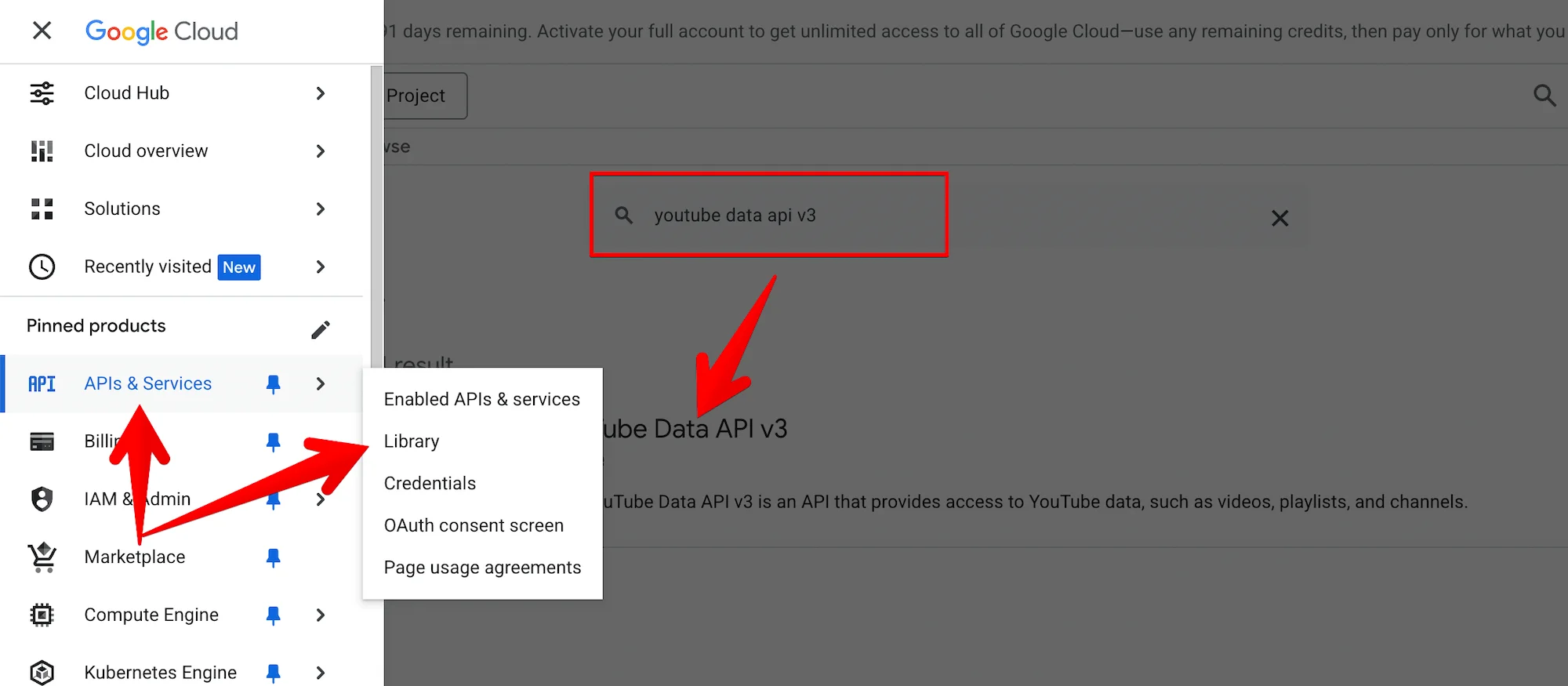
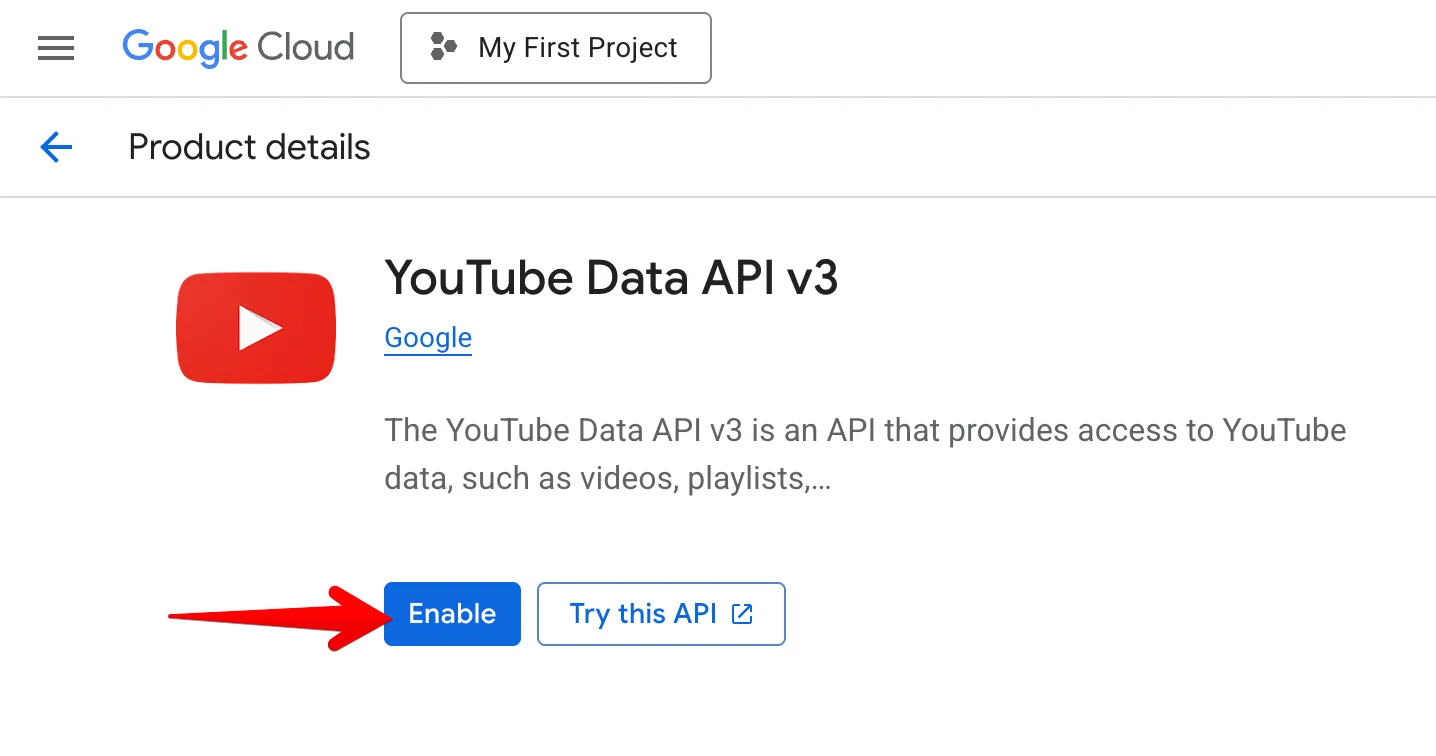
You’re All Set!
Thanks for setting up your API key. If you have any questions, don’t hesitate to reach out to our support team!