First of all, go to CRM/ Email & SMS Drip tab. Here you can create triggers for your email and SMS sequences.
Your email/SMS messages are automatically sent anytime a customer meets the condition you defined for a trigger.Triggers can be set for pre-defined groups such as “leads/opportunities”, “leads who have received or requested a quote” or leads that are marked as lost or sold from the Quotes tab in the CRM.If your website has a shopping cart built into it, triggers can be setup to send a message following a purchase, after an item has shipped or been delivered or after a cart has been abandoned. You may also set a trigger to send a message after someone signs up to receive your newsletter, for a membership or any other offer.
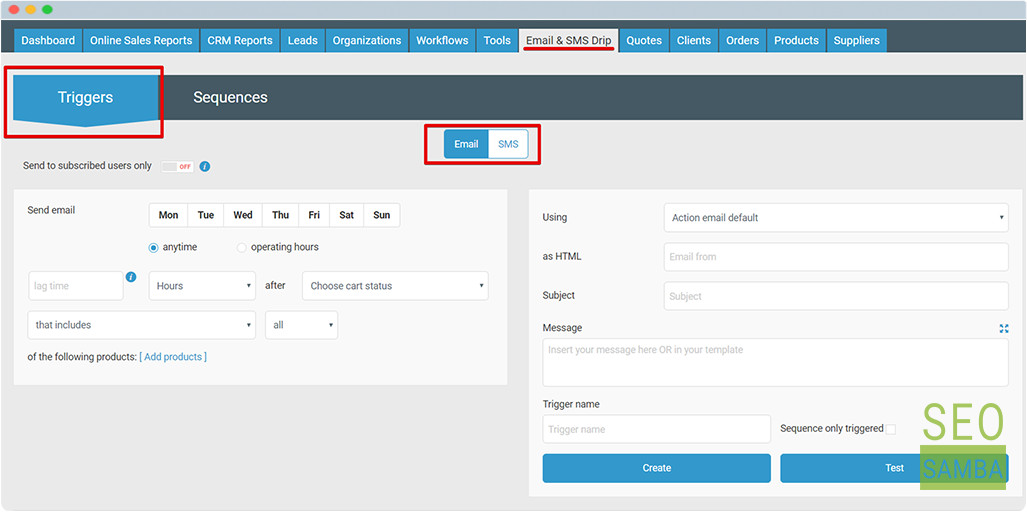
Prior to saving, test your email and SMS right here and there by clicking the TEST button. Then check the email you used to log into the system today and the mobile phone number showing in your user profile found in your Control Panel, OTHERS tab and Manage Users screen.
After reviewing the email, you can modify the settings if necessary and create a trigger by clicking. Create
When fully satisfied, save your trigger. Create additional email and SMS triggers and then go to the next tab to create a schedule to group into a communication sequence
