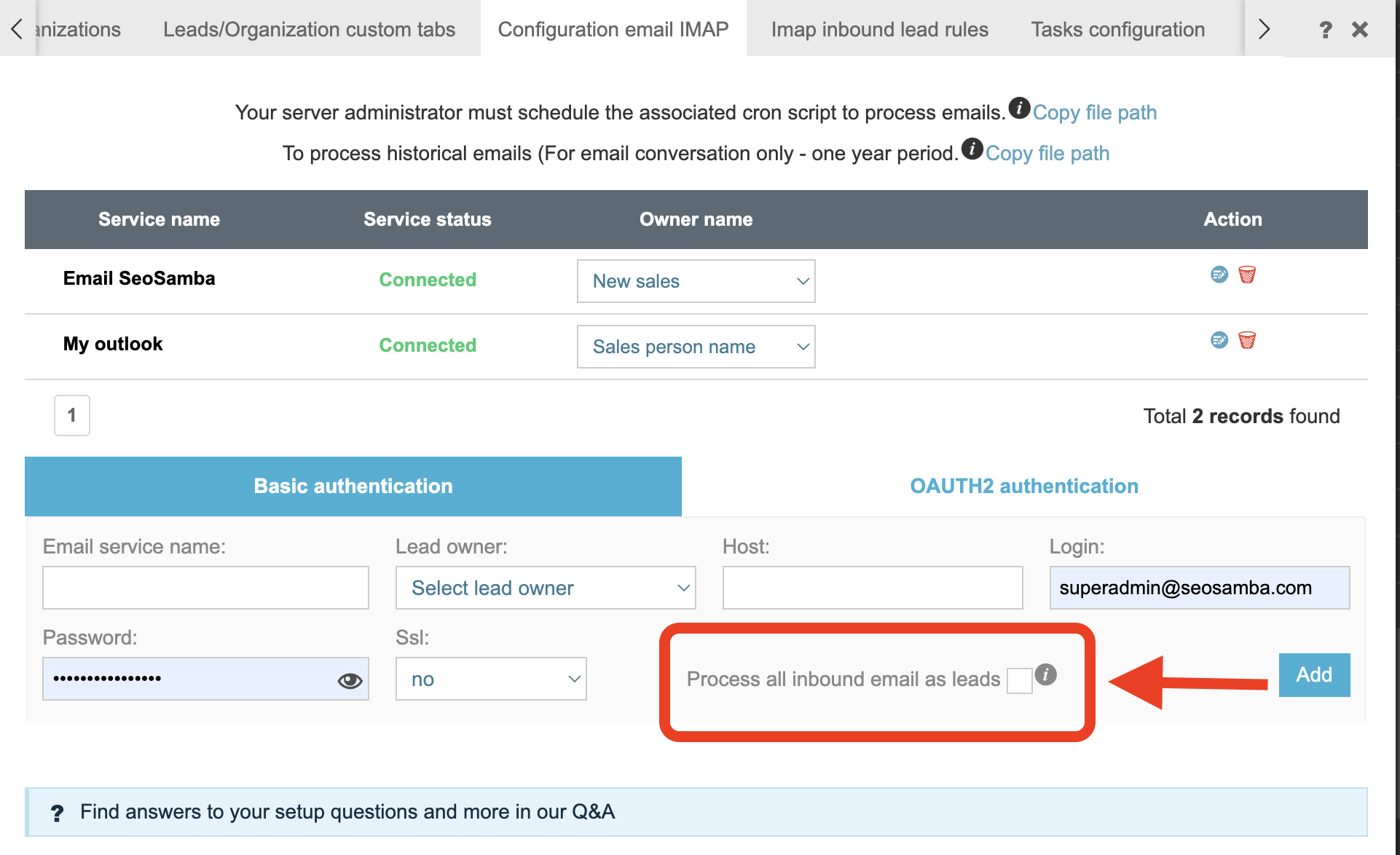Start with connecting your email to CRM to have all conversation with your leads tracked or even transform all your inbound contacts into leads!
NOTE: There is a feature called "Process all inbound emails as leads" checkbox will transform all your contacts into leads in your CRM. If you don't want this to happen, just keep this box unchecked and hit Add
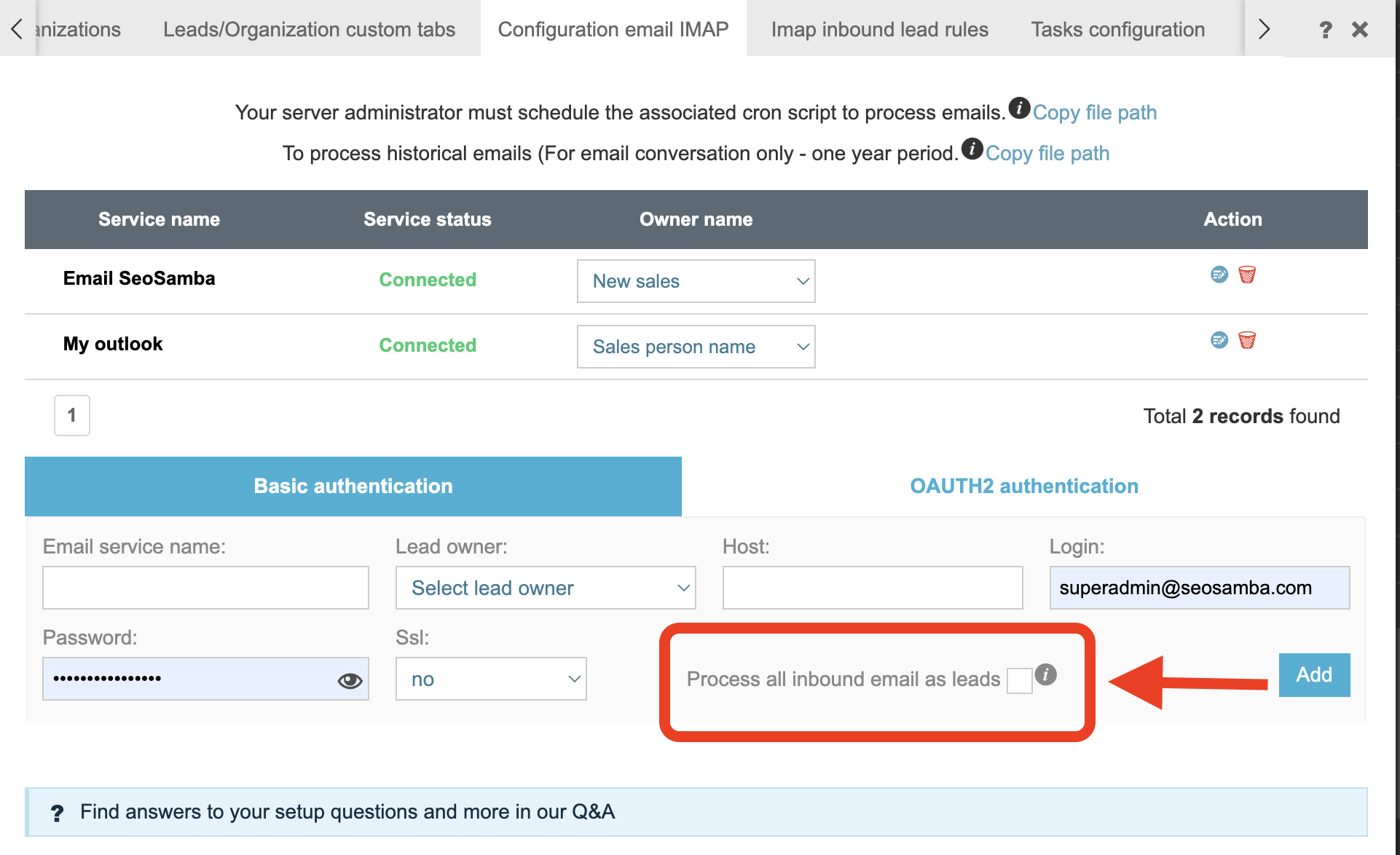
Now Let's connect your email to your CRM:
On your CRM Dashboard find tab a called Settings:
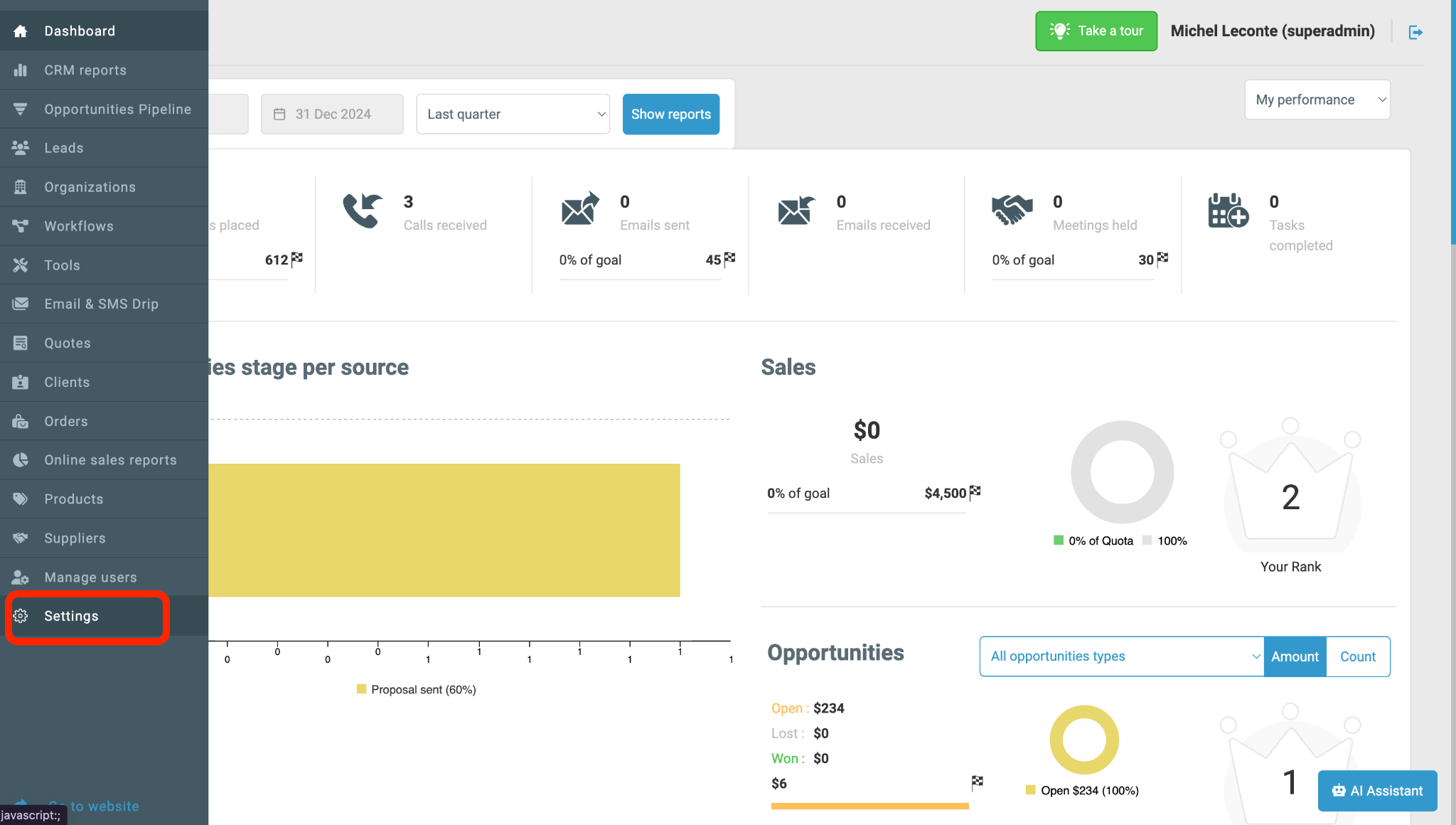
In the search box type IMAP or find config find tab "Configuration Email IMAP" in all settings:
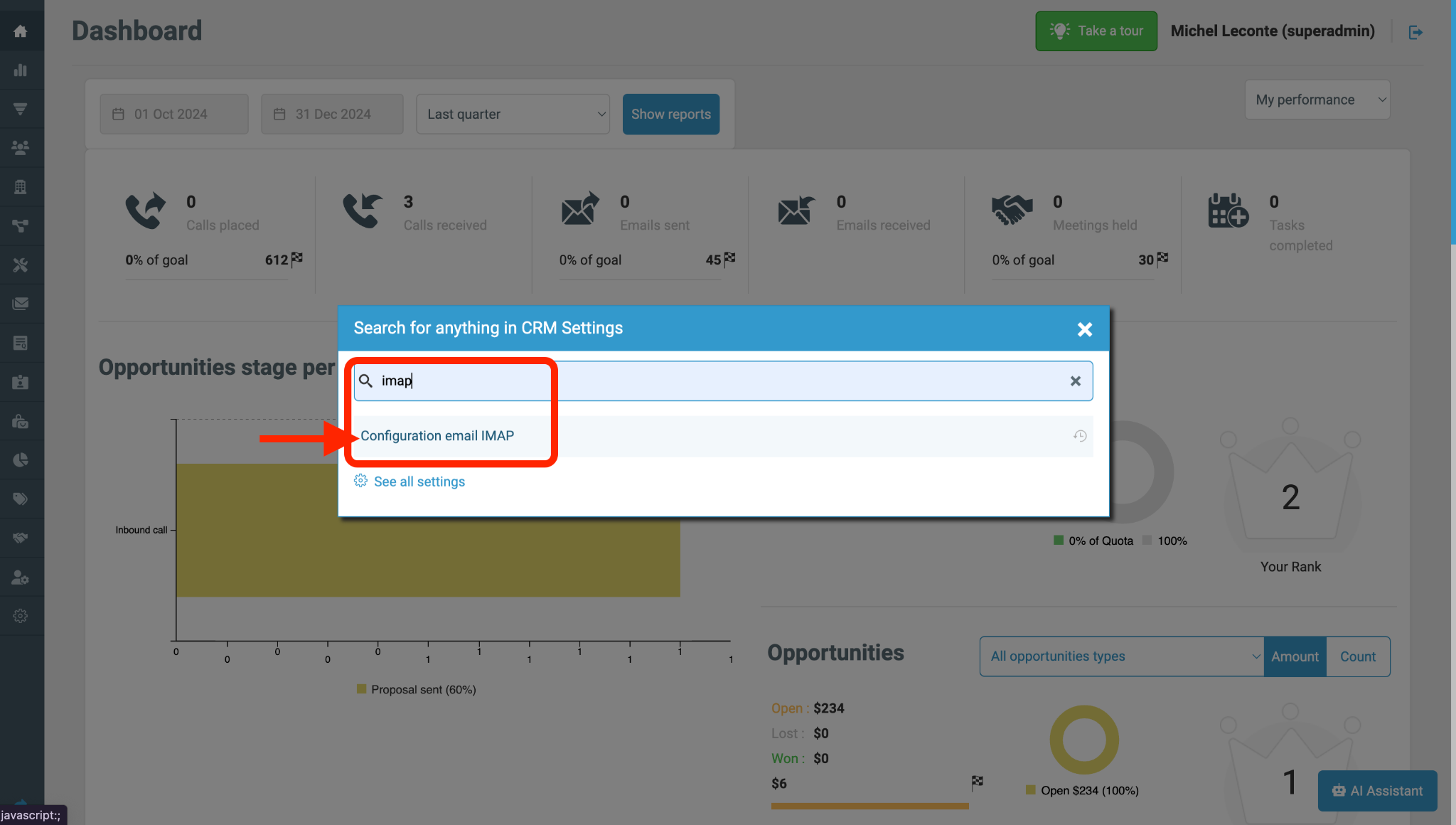
There you will see 2 options for connecting your Email to your CRM:
Basic authentication - works for Gmail users and some other email providers (you can easily check if following the instructions below)
OAUTH2 authentication - works for Microsoft Outlook.
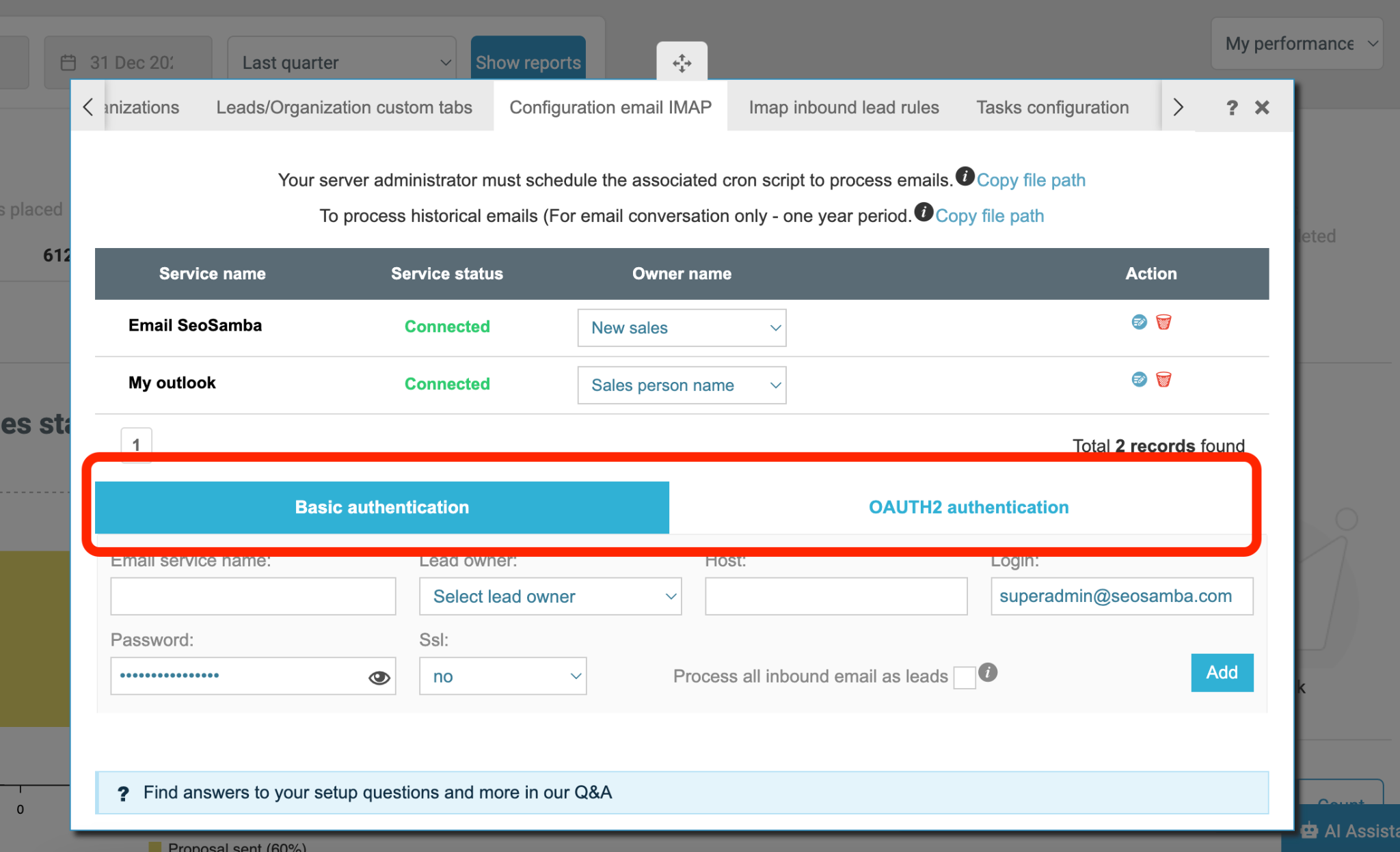
Basic authentication:
Fill in the following fields:
Email service name: - any name, for example, Email Samba
Lead owner: - your user account
Host: - For Gmail: imap.gmail.com, for other services you need to find the host name in IMAP information.
Login: - your email address
Password: - For other services - your email password. For Gmail: your App password that you need to generate inyour gmail account by clicking this link: App Password.
SSL: - select SSL or TLS from the drop-down (based on your email provider requirements).
Hit Add.
When you start connecting your Gmail Account, ensure that 2-factor Authentification is on.
Then, you will need to generate App Password. Follow the steps in the instruction. When you get to this screen, type in any name here, for example:
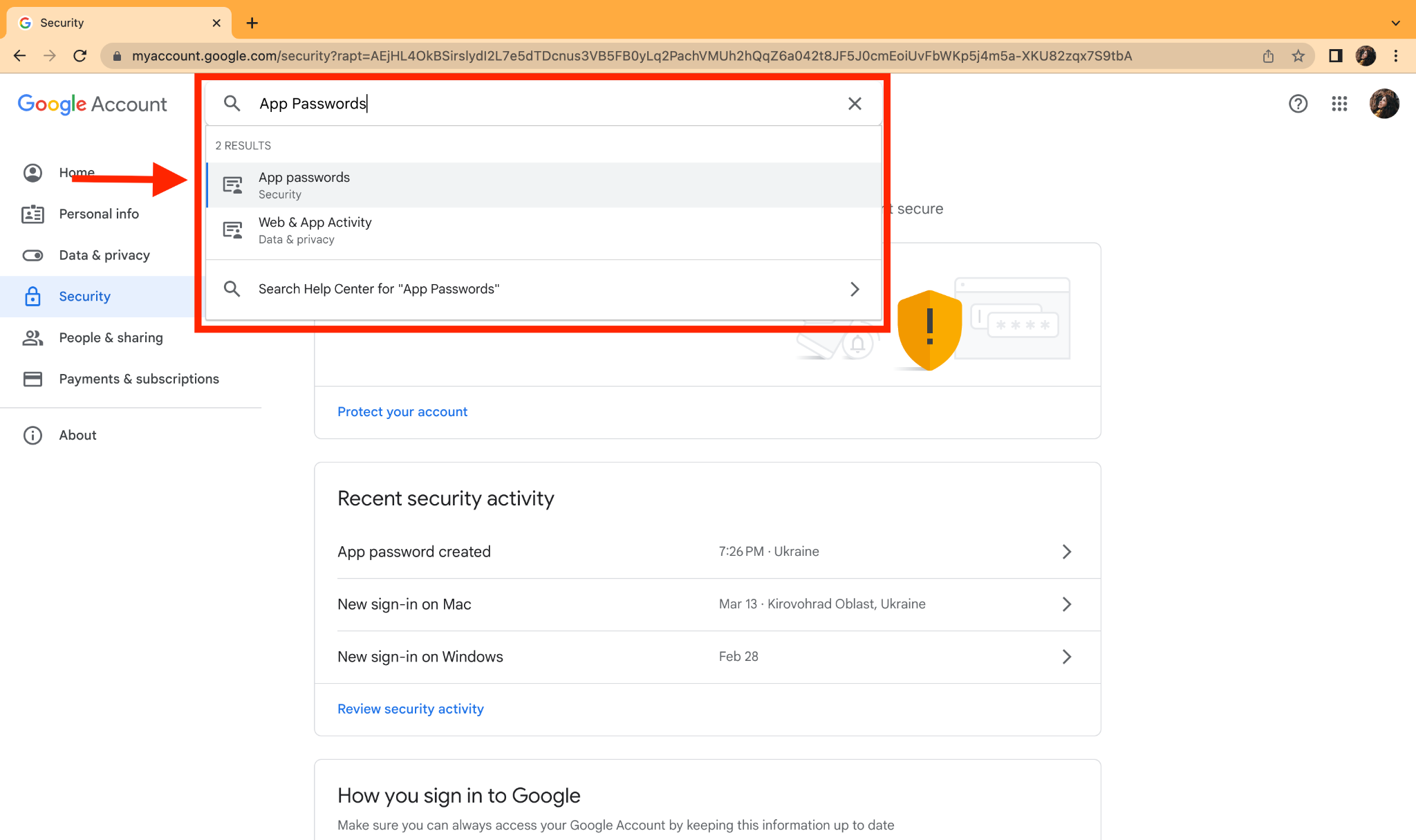
Search App Password, then add in the drop-down a new service and hit "Generate"
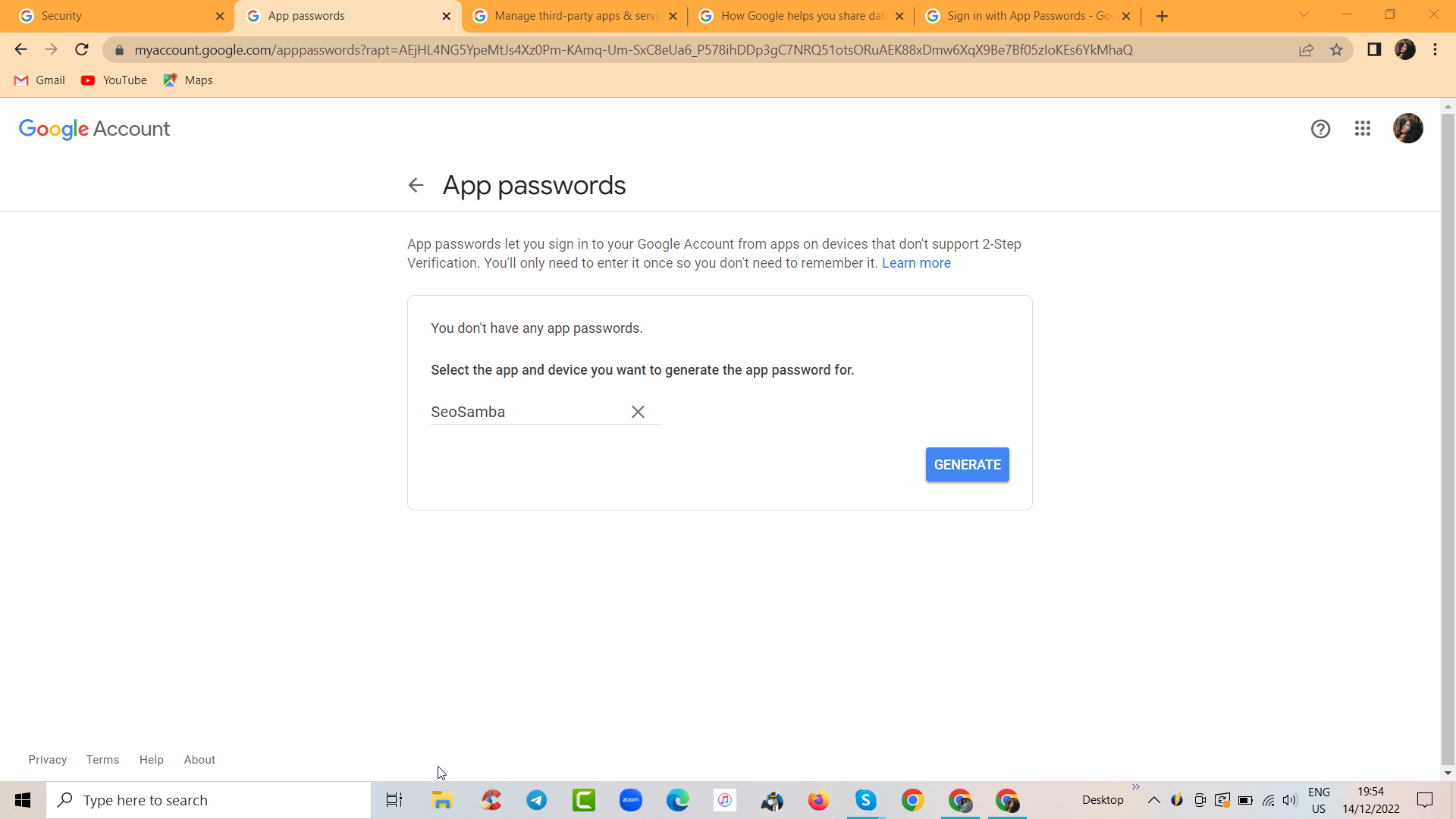
Then, Google will quickly generate the password for you:
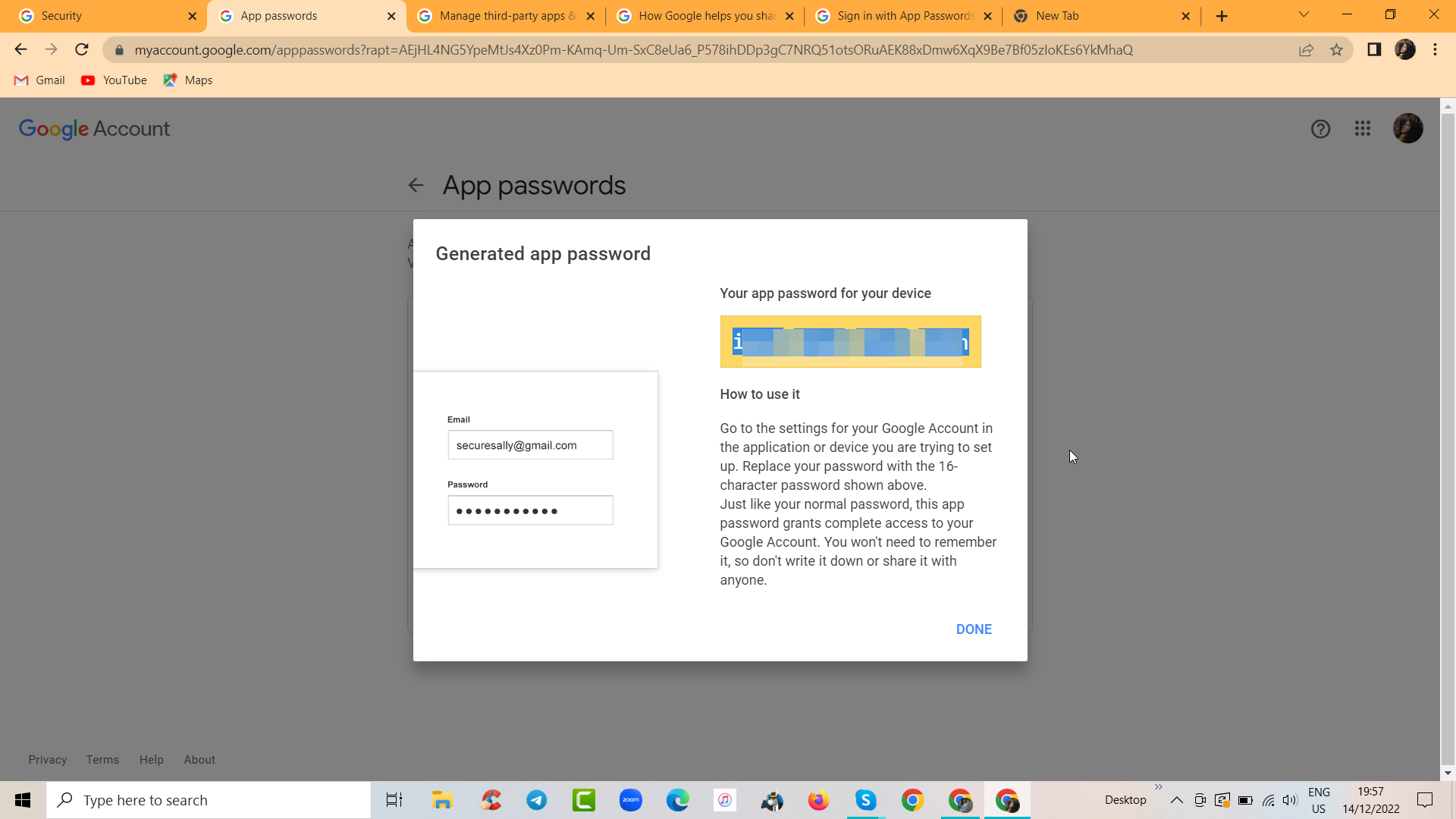
Also, make sure in your Google account settings IMAP is enabled:
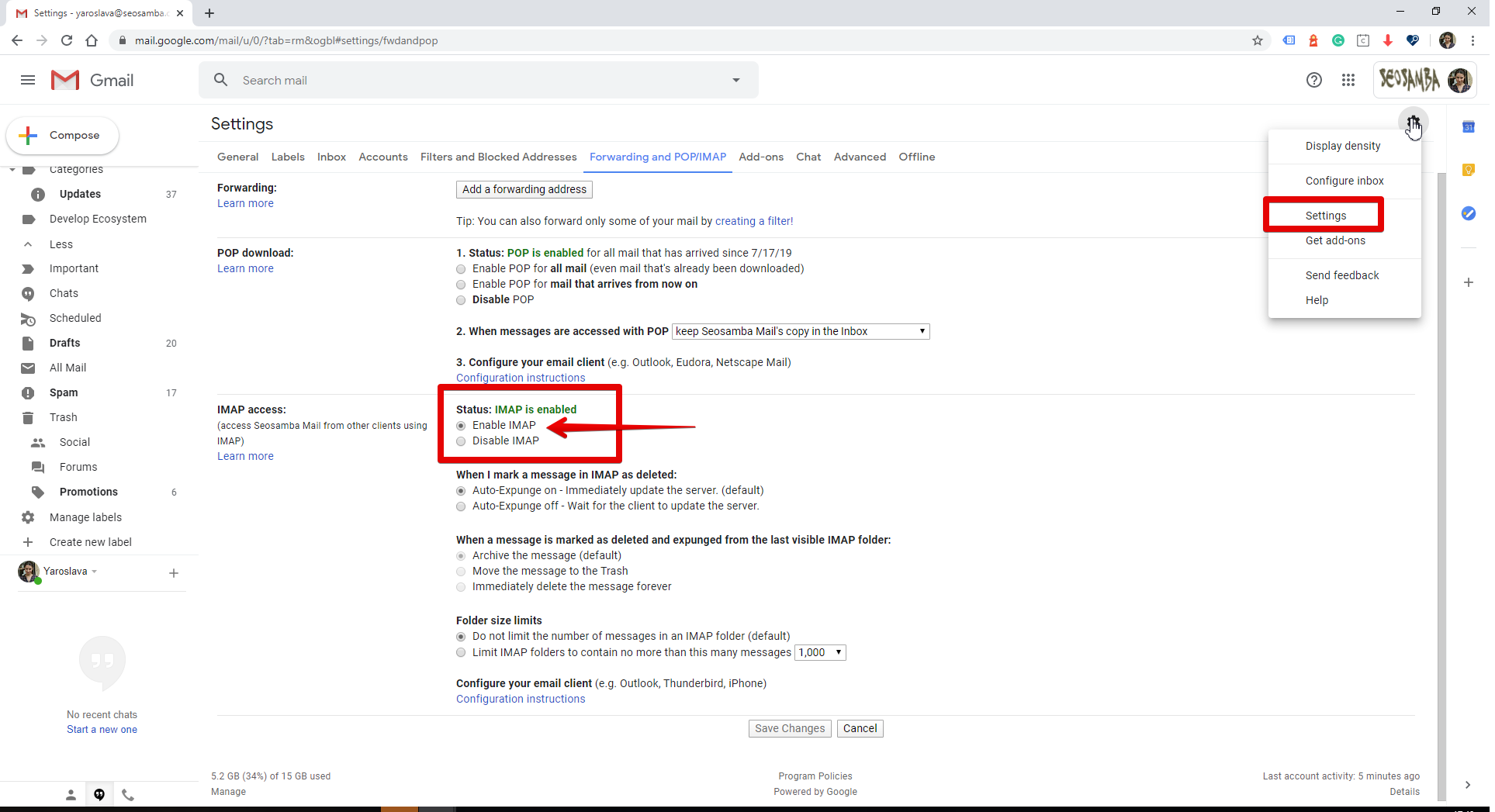
OAUTH2 authentication
To connect your Microsoft Outlook account, first of all, click this link and make sure IMAP is activated in your Outlook account: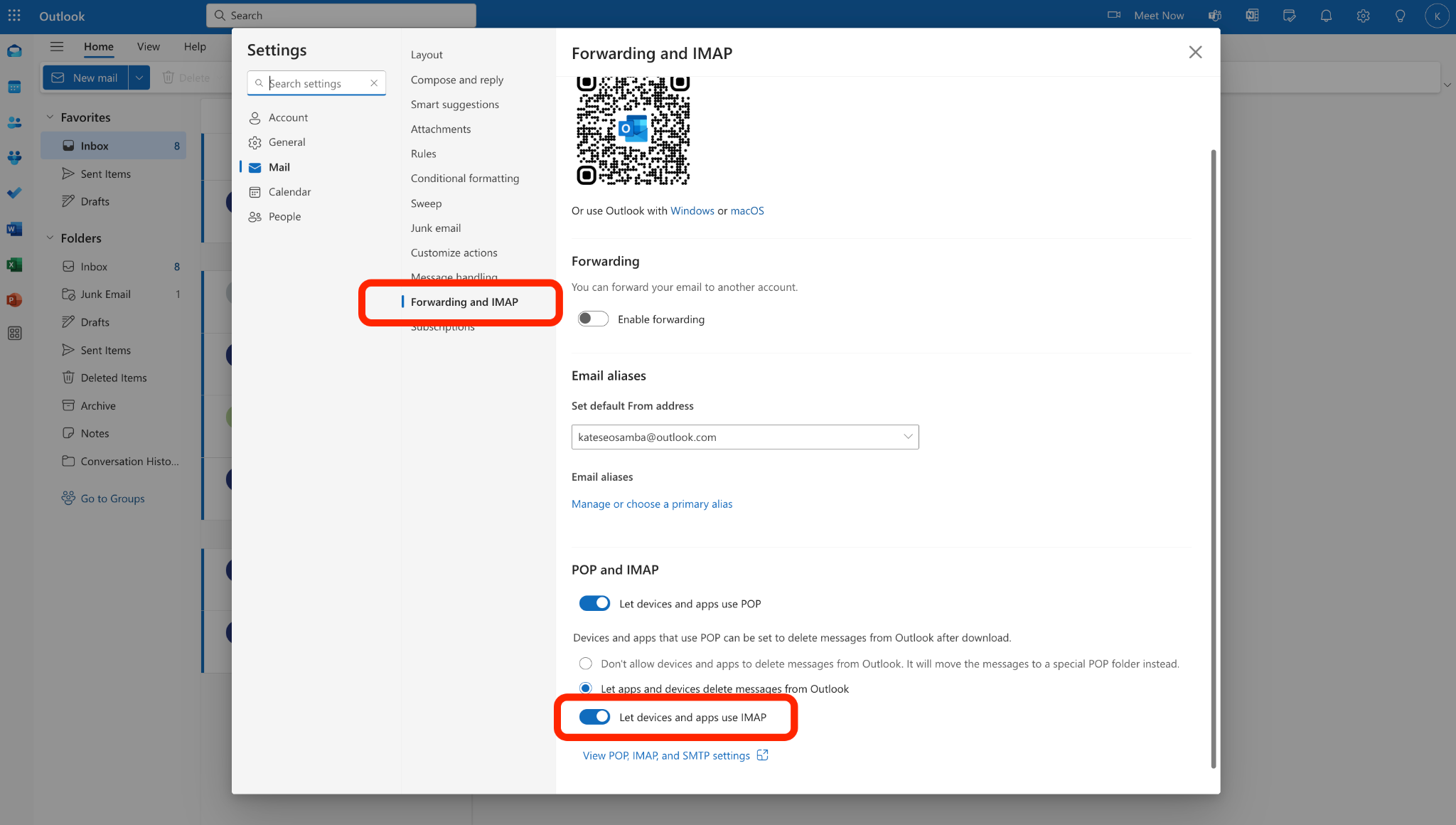
Then, return to your CRM IMAP configuration and fill in the following fields:
Email service name: - any name, for example "Email SeoSamba"
Email box address: - your email box address
Lead owner: - select your name (is you are an admon or a sales person) in the drop-down.
Select service: select "Outlook" in the dropdown
Click Continue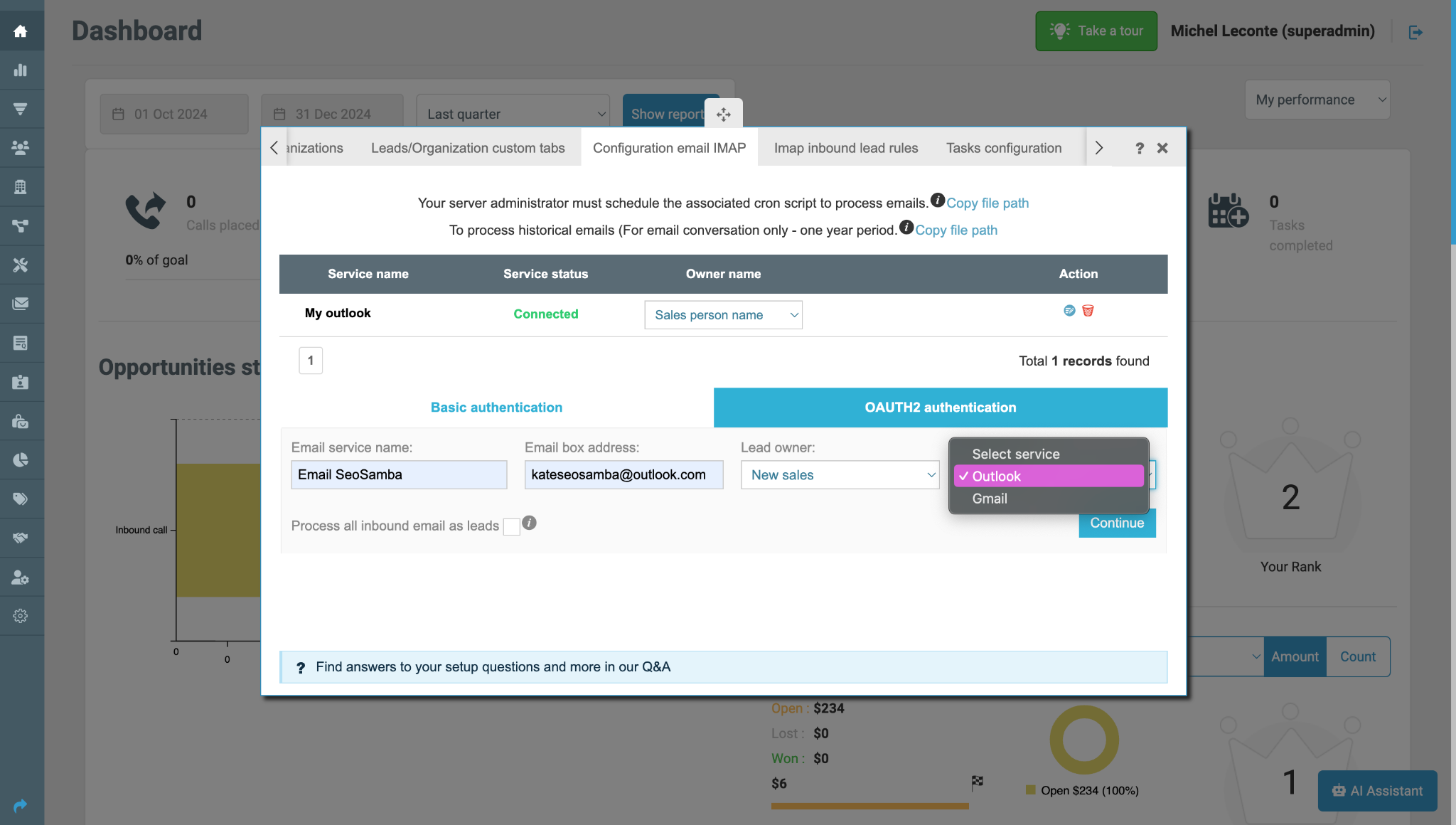
Then you will need to click "Confirm Auhtentication", which will open a pop-up in your Microsoft account, where you will need to allow out CRM use IMAP connection. 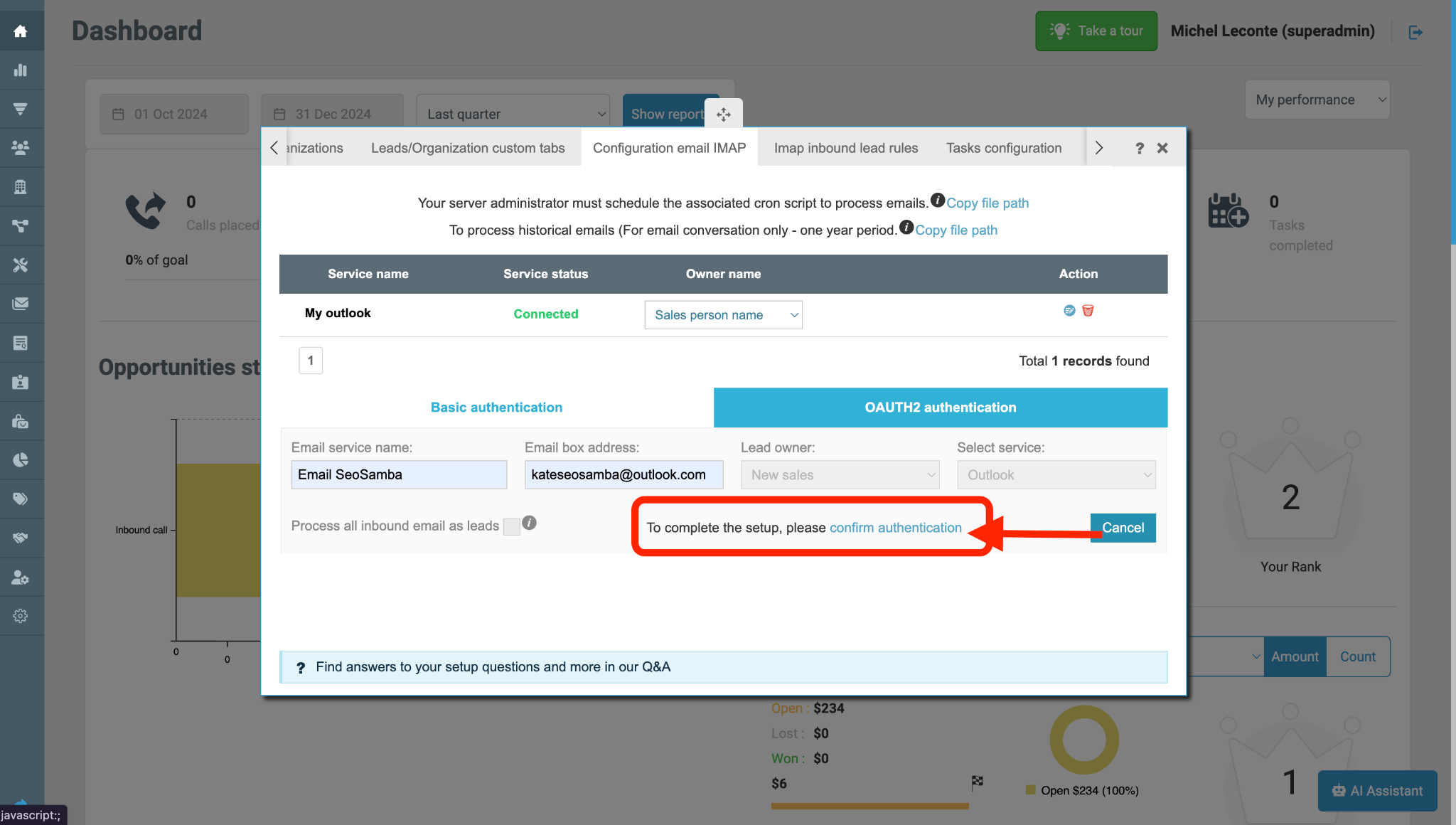
You will see the following success message: 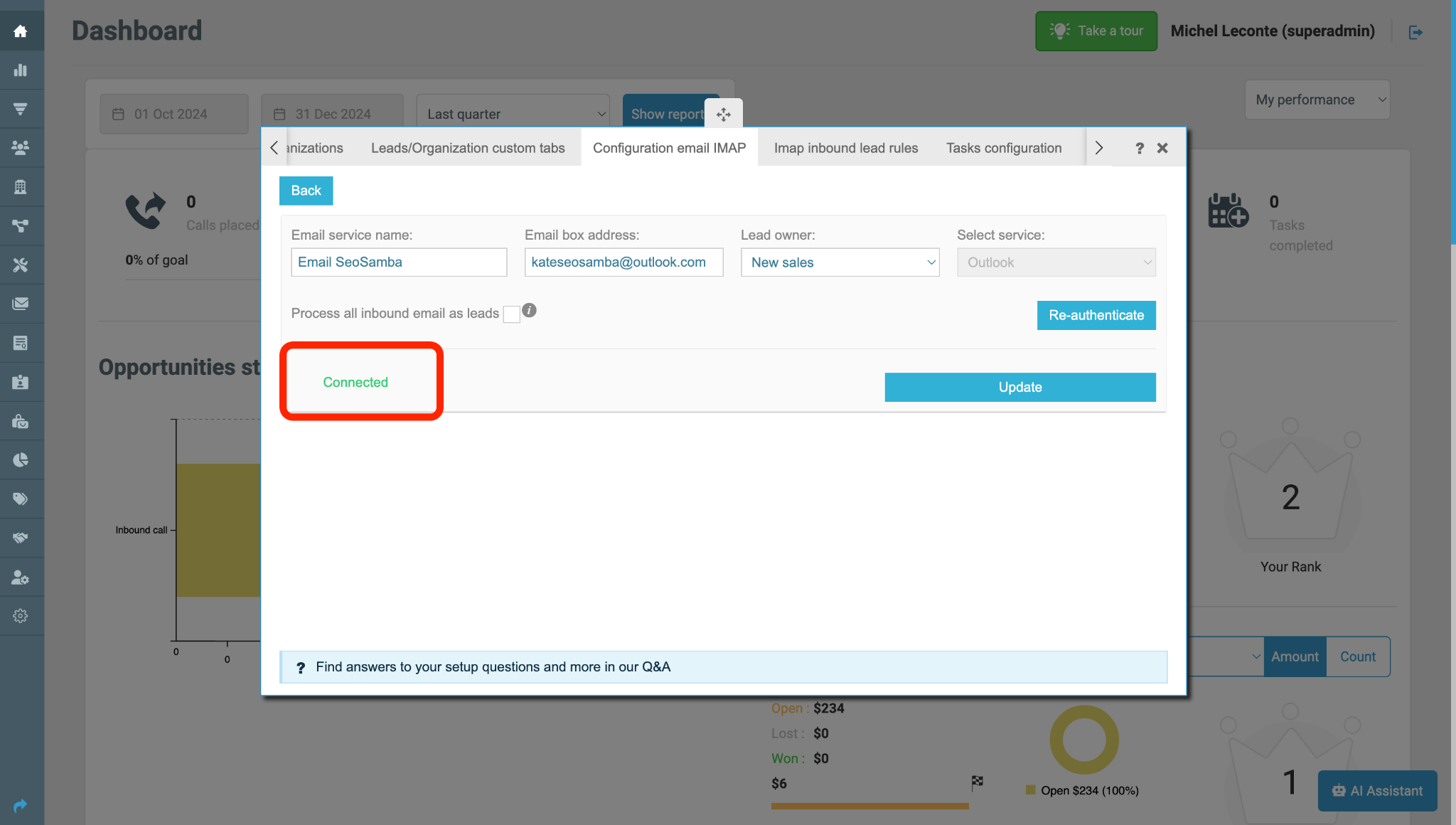
Raminder:
Click "Process all inbound email as leads"(or dodn't, if it isn't your intention!) to make sure that each new email contact will create a lead in your CRM.