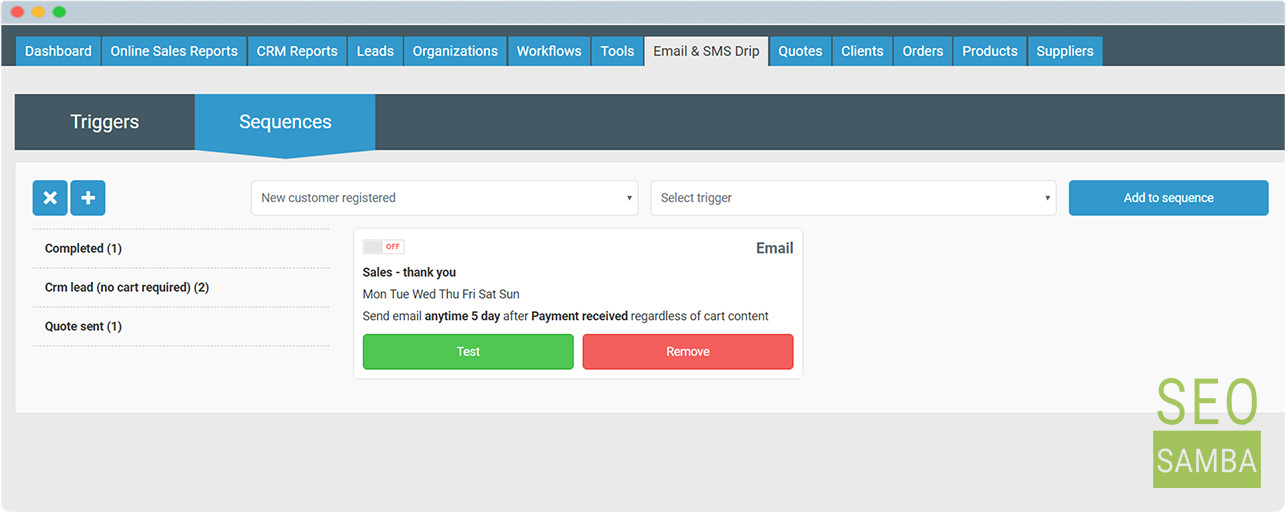To create additional triggers, repeat the steps, then click “next” to create a schedule or add a group to the sequence.
When needed triggers are created, you can add them to a sequence on Sequences tab.
Click + in order to create a new sequence and assign a name to it. Then you can add triggers to the sequence.
When triggers are added to the sequence, you will see them accumulated by cart status. The email is OFF by default, switch them on after reviewing. From this screen, you can edit your sequences, add new triggers to them and turn the triggers on and off depending on your needs. You can also test the emails from this screen by simply clicking Test