Google Ads increasingly rely on automation to run campaigns, and automation is only as good as the signals it receives. That's why SeoSamba ensures we’re giving the best possible signals to the automation model so it can drive meaningful results for your Ad campaigns. You can now upload conversions from phone calls received via your website automatically. Make sure to associate a very high value to these conversions. New conversions will be sent by SeoSamba to Google Ads every time you receive a call that last longer than the specified value.
YourSeoSamba Marketing OS and SeoSamba CRM automatically display your Ad campaign names. You need to tag your advert destination URLs with Source utm tags in order for this to work.
There're 5 parameters you can add to your URLs:
utm_source - the advertiser that is sending leads to your website;utm_medium - the advertising or marketing medium;utm_campaign - the campaign name, slogan, etc.utm_term - the paid search keyword (optional);utm_content - differentiate similar content withing the same ad (optional).Example of an URL:
http://www.example.com/?utm_source=newsletter1&utm_medium=email&utm_campaign=summer-sale&utm_term={keyword}&utm_content=toplink
Click here (https://support.google.com/analytics/answer/1033863?hl=en) to look for more information about how to create an ad campaign.
Dynamic number insertion is a call tracking feature that assigns a unique phone number to each online source and then displays that phone number to visitors who arrive at your website via that specific source. These sources include organic search, PPC ads, Facebook ads, or anywhere else your business has a presence online.
You can use dynamically-generated SeoSamba tracking numbers that replace your business number on your site as a result, you can see which specific keywords, ads, ad groups, and campaigns are leading to call conversions. All this can be set up on the Lead Tracking tab in your Marketing OS, just follow these simple steps:
Steps 1 and 2. Select website You would like to deploy dynamic numbers to. Then either select one of the tracking numbers you own already or take advantage of the automatic purchase via the button aptly called “Quick purchase number”.
Not only will this button help you find a phone number with the same area code as you have got on your website but also will match the settings for call-forwarding and other options you have for your main website call tracking number.
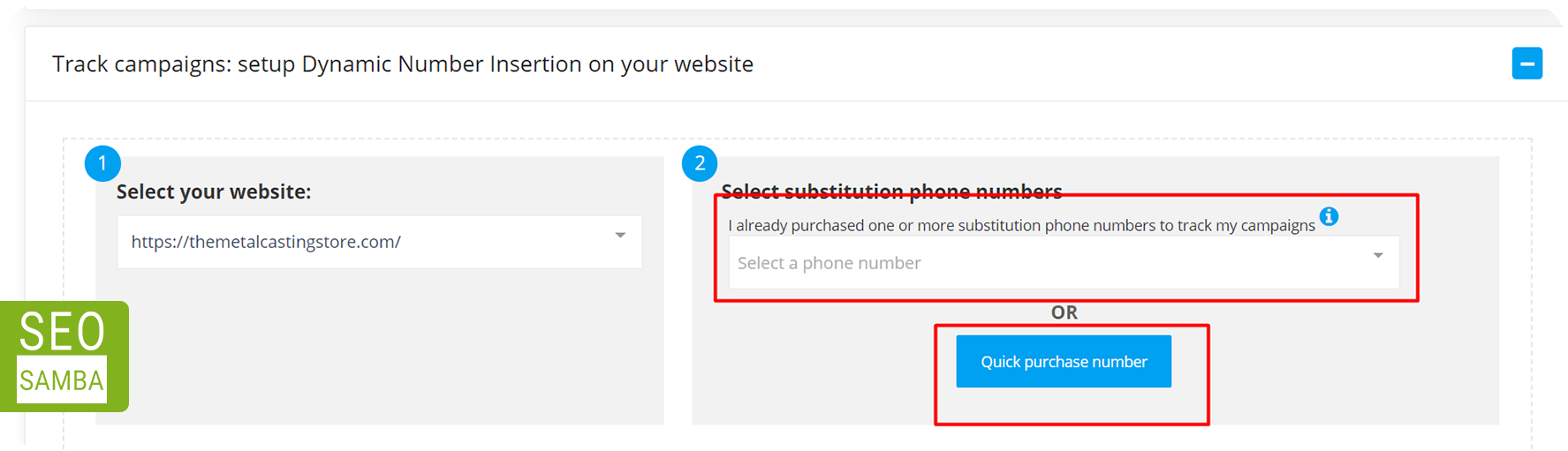
Step 3. Select the phone number that will be replaced. Here you can either add the number you would like to be replaced or just leave the phone field empty and the script will automatically replace all phone numbers associated with the country you chose in this drop-down:
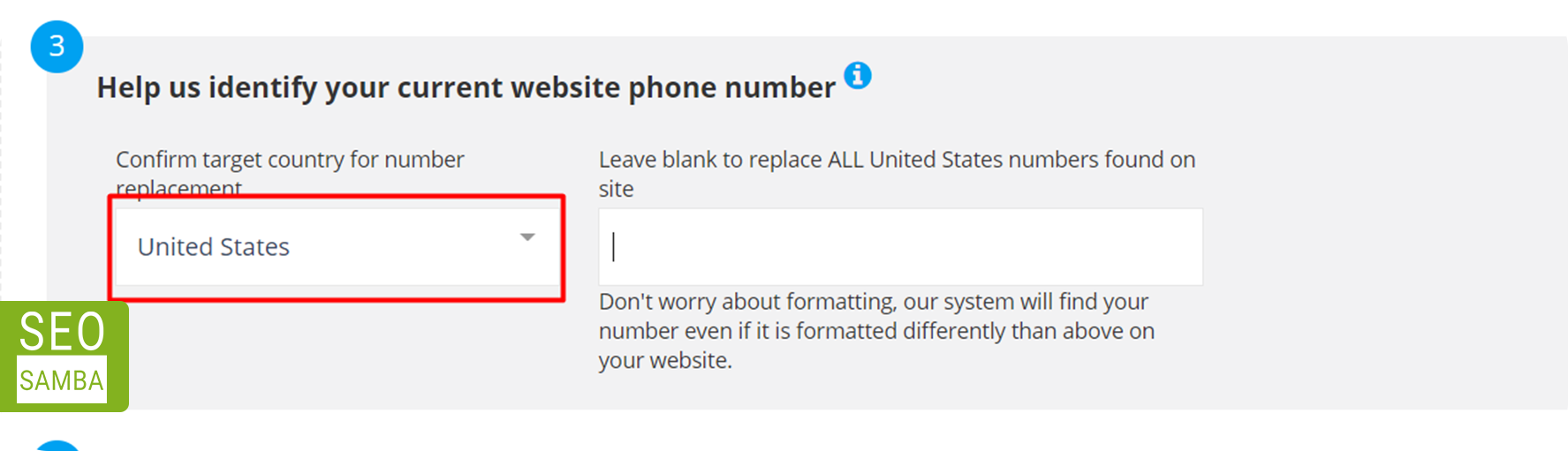
4. Select the Format. This drop-down will help you customize the look of the phone number you are inserting to your website:
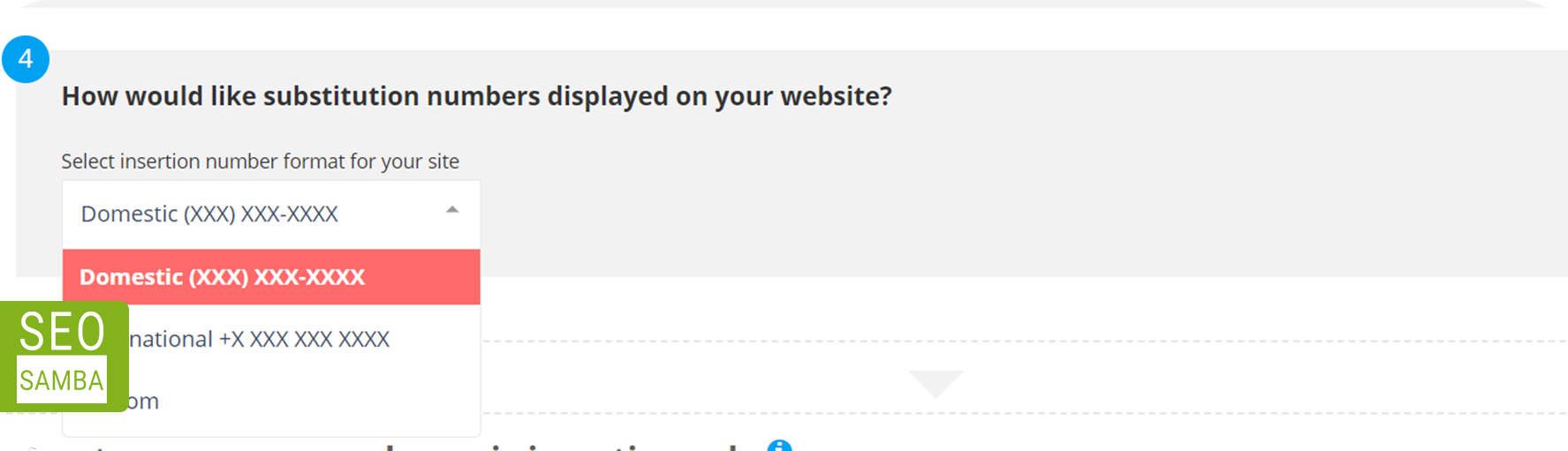
5. Dynamic Number Insertion Rules - at this point, you can create rules. All values for utm parameters should be taken from your ad campaigns or used there if you are setting up your rules prior to configuring the campaigns:
utm_source - the advertiser that is sending leads to your website;utm_medium - the advertising or marketing medium;utm_campaign - the campaign name, slogan, etc.utm_term - the paid search keyword (optional);utm_content - differentiate similar content withing the same ad (optional).This field supports Wildcard: Use wildcards to have your rule triggered, and substitution number to show up in place of your main tracking number, for a broader range of scenarios. Wildcards can be used after, before, or around any word or phrase. For instance, add a value and then * to trigger that rule your rule start with(value*), finish(*value) or containing (*value*).
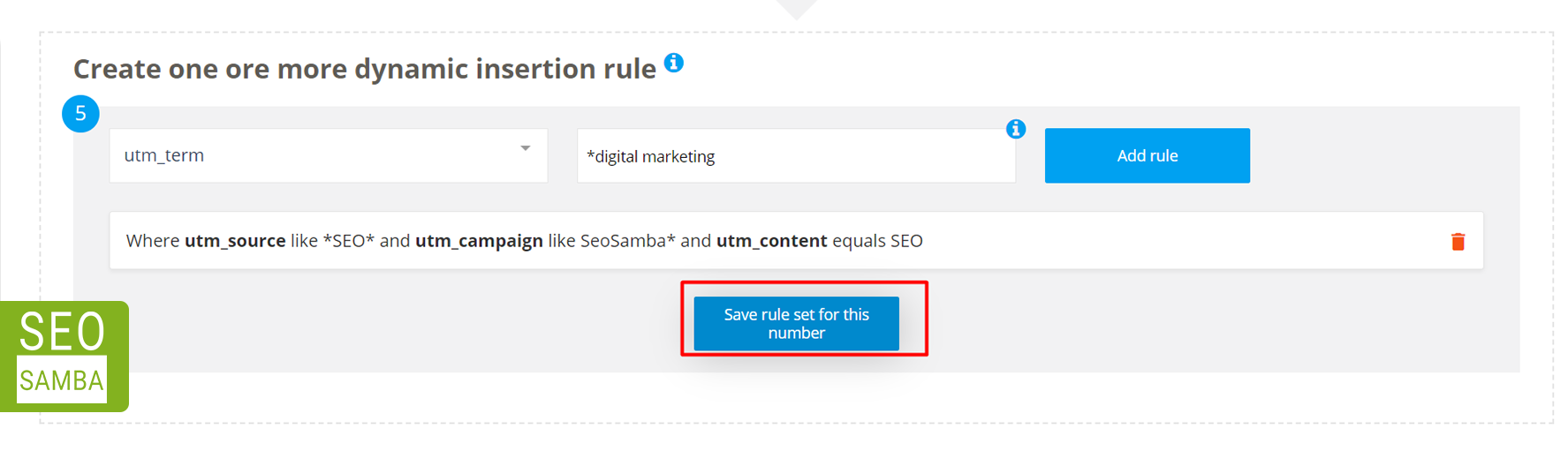
Give your rule a meaningful name and click “Create widget”:
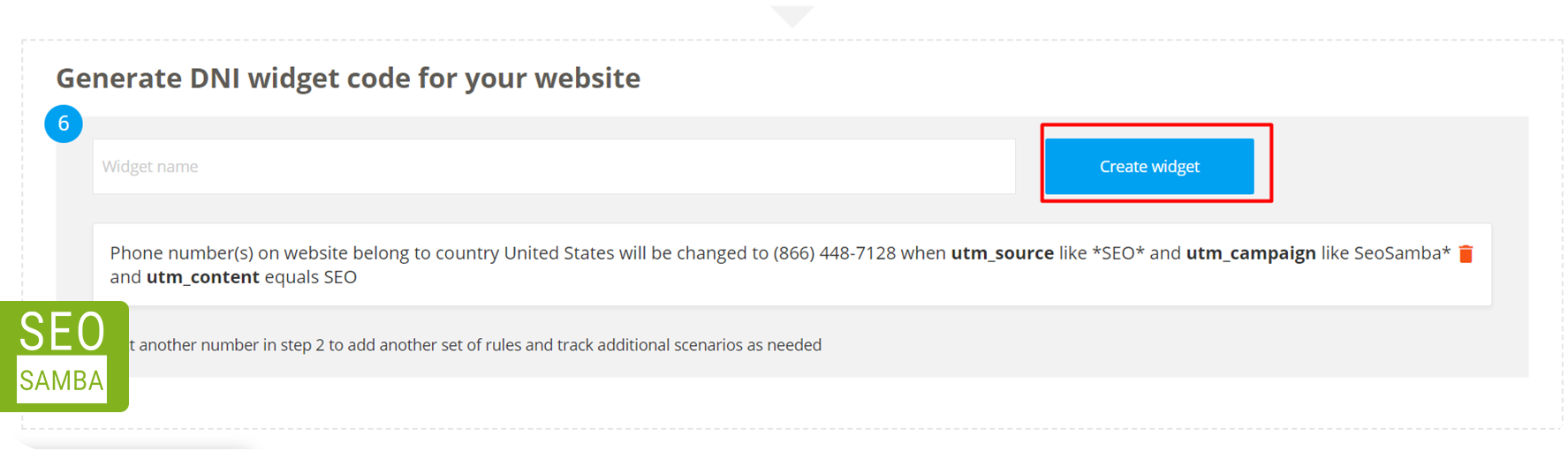
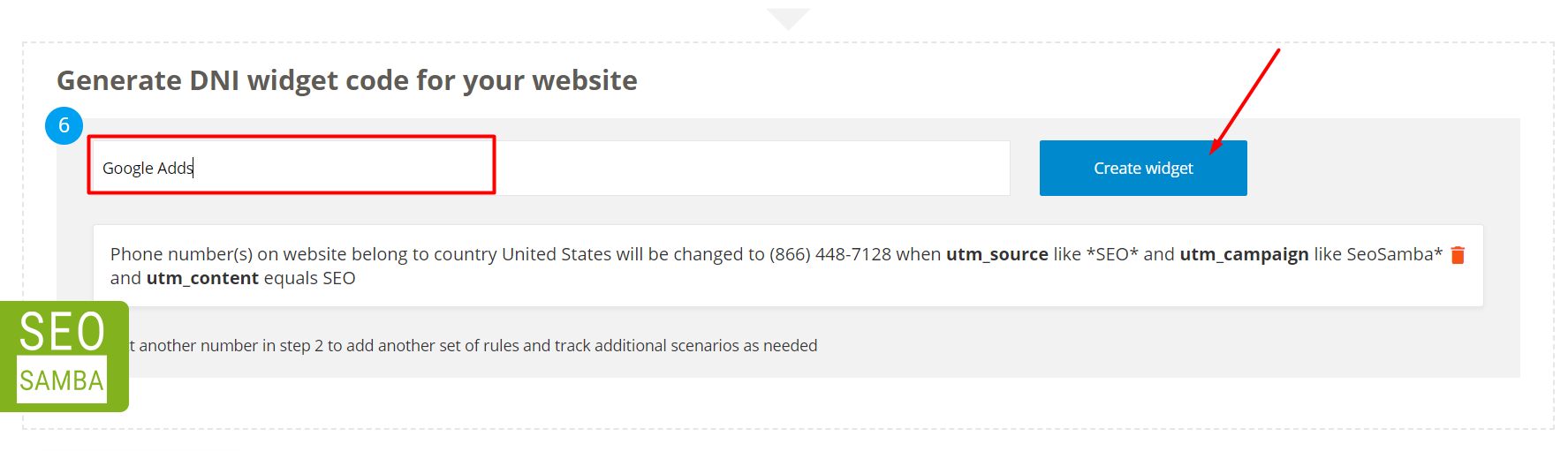
Add the script to your website. Click “Copy Widget code” and add the script to your website’s <head></head> section.
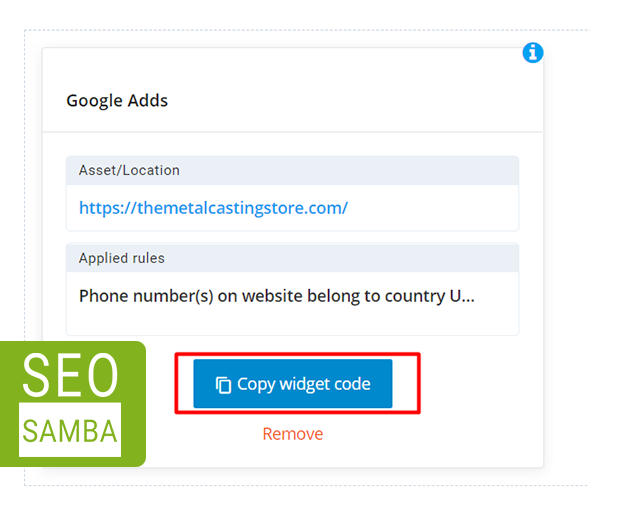
To test your script, you should use URLs like:
https://yourwebsiteaddress/?utm_source=adwords or http:///yourwebsiteaddress/?utm_campaign=seosamba&utm_medium=seosamba