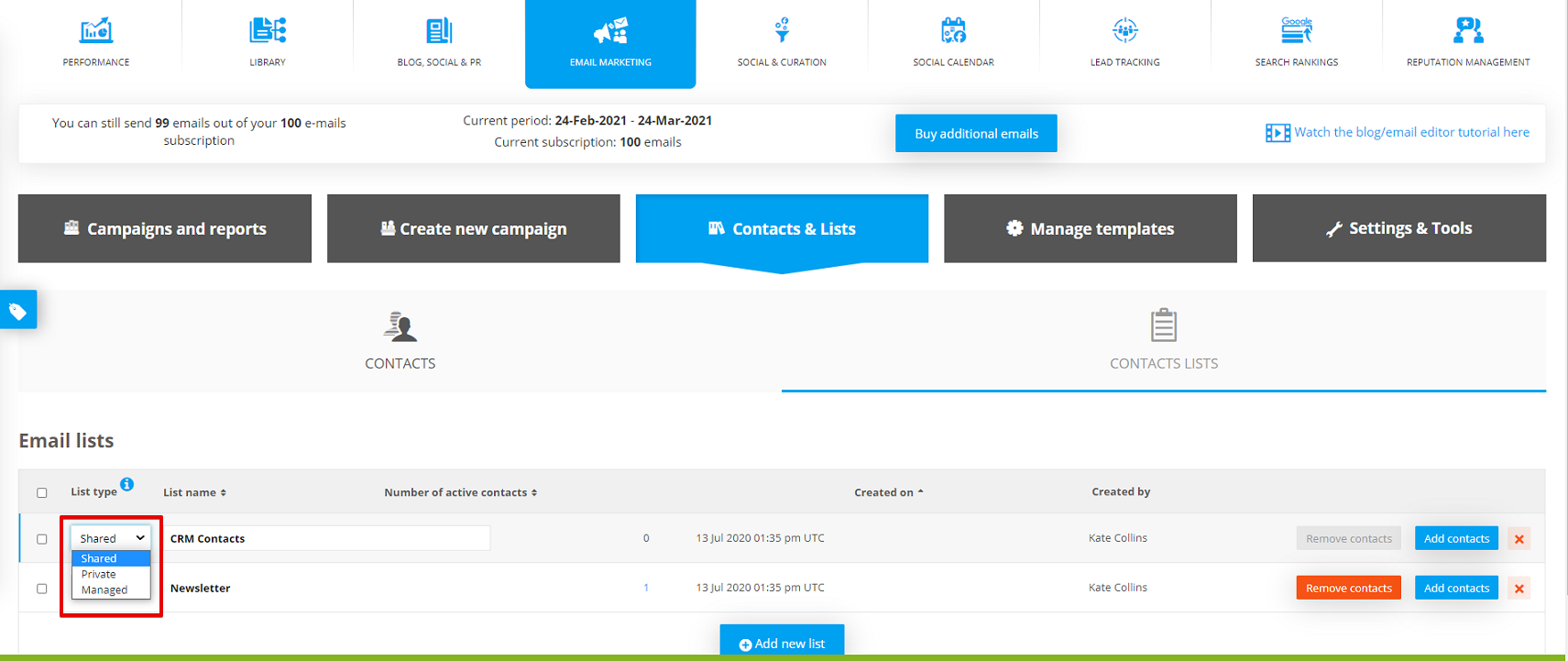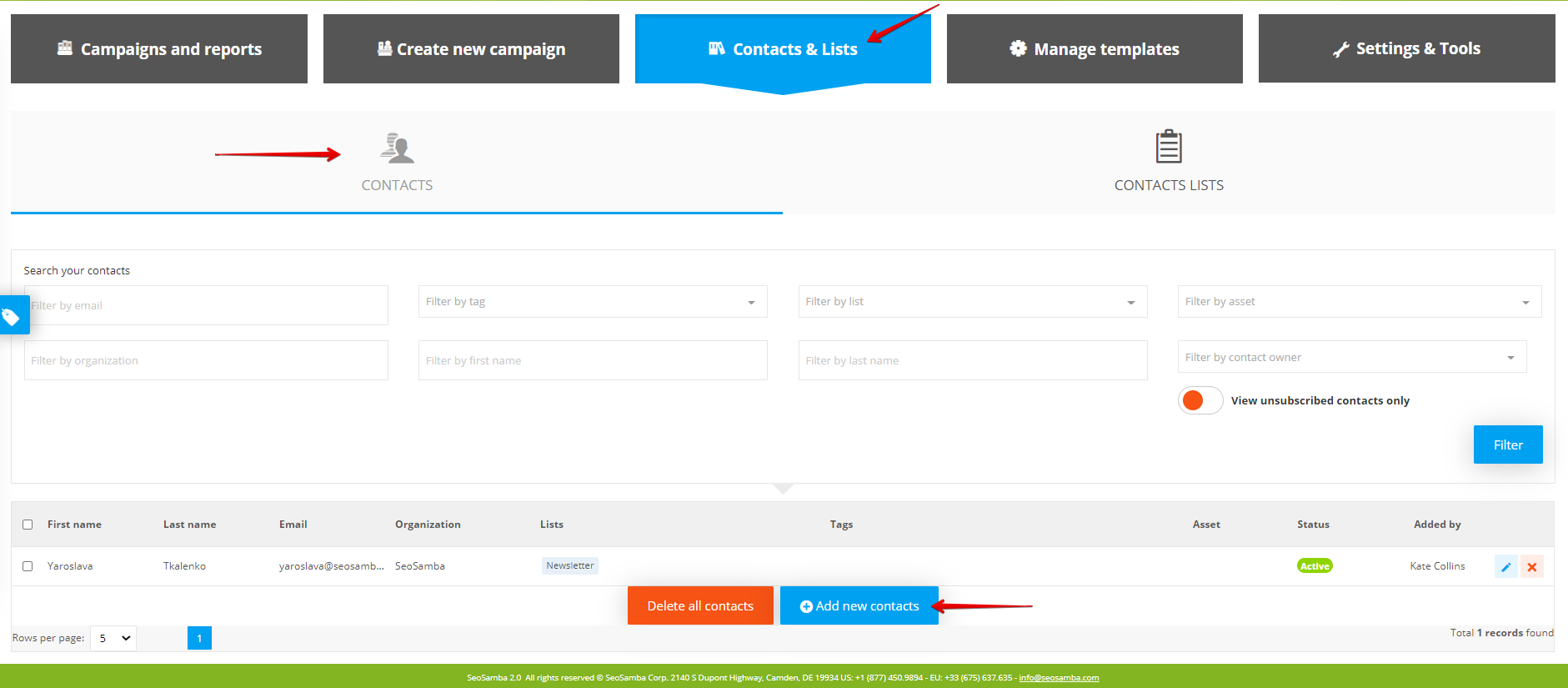
Adding new contacts has never been easier: go to Contacts & Lists, chose “Contacts” tab, click “Add new contacts” button where you’ll be able to create new contacts in many ways - single contact, multiple, import contacts from a file (click the tooltip to download the csv example)
Use Email Communications to contacts lists that can create from your own SeoSamba CRM, SeoSamba provided Media contacts lists, contacts lists that are maintained by your franchisor, as well as any other contacts list you wish to provide.
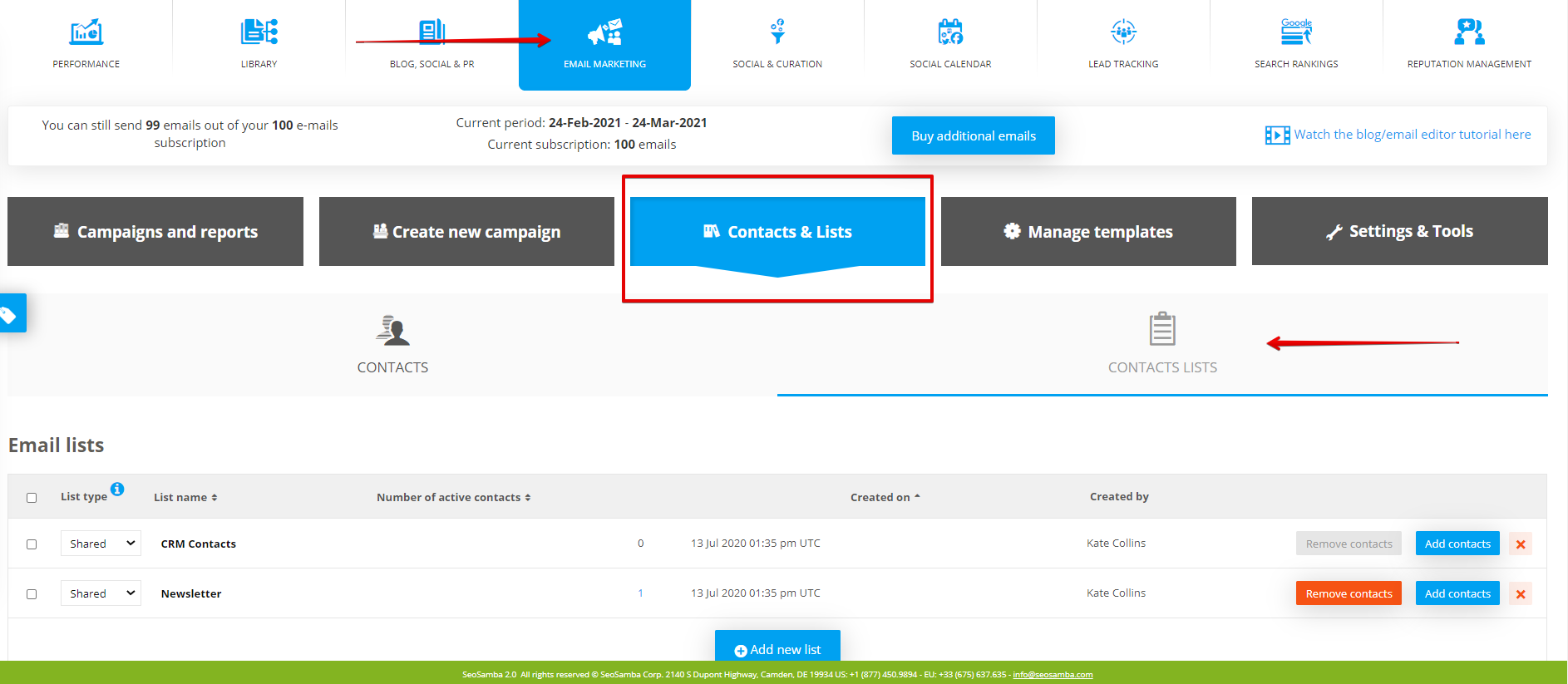
While creating a contact list, you can manage it, using private, shared and managed access:
Shared contact list:
A list that is visible for both Account holder and Assets holders and the one everyone can add contacts to. These contacts get a tag with the asset name, so they can be easily filtered out. Everyone can use the complete list. Everyone can add/edit contacts.
Private contact list:
List that is visible only by the account holder. List is not visible by assets holders.
Managed contact list:
List that is visible to both account holder and Assets holders and the one everyone can add contacts to. These contacts get a tag with the asset name so they can be easily filtered out. Only account holder can use the complete list. Assets manager can use/send emails only to contacts they have themselves added to the list. Only account holder can remove/edit contacts regardless of their origin. Assets manager can only remove/edit contacts they have added to the list.